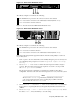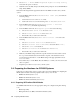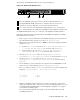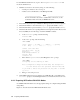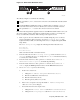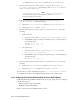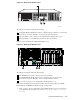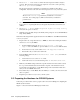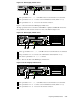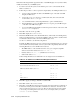HP XC System Software Hardware Preparation Guide Version 2.1
2. Choose User -> Add to create a common iLO user and password that is unique to
your site. This user name and password are r equired to access the console port using
the telnet cp-nodename command.
The password must have a minimum of 8 characters by default, but this value is
configurable. You must set the same user name and password on every node in the system.
_______________________ Note _______________________
The user Administrator is predefined b y default, but do not us e this
user name. For security purposes, HP recommends that you delete this
predefined user.
3. Choose Network –> DNS/DHCP –> DHCP Enable and set it to On to ensure that
the iLO device is requesting IP addresses through the Dynamic Host Control Protocol
(DHCP).
4. Choose File –> Exit to exit the Integrated Lights Out Setup Utility
and resume the po wer-on self-test.
5. Watch the screen carefully, and press the F9 key when prompted to access the ROM-Based
Setup Utilit y (RBSU).
Perform the following hardw are preparation tasks from the RBSU for each HP ProLiant DL585
node in your system:
1. Prepare each node, except the head node, to PXE boot off the network using the interface
referred to as NIC1 by the RBSU:
a. From the RBSU m ain menu, choose System Options -> NIC PXE
Support and set the PXE boot option for N IC1 to Enabled; leave NIC2 disabled.
b. For the head node only, set the value for NIC PXE Support to Disabled.
c. Press t he Esc keytoreturntothemainmenu.
2. From the RBSU main menu, choose Standard Boot Order (IPL),andmakethe
following settings:
a. Set the head node to boot from CD-ROM first.
b. Set all other nodes to b oot in the following order: CD-ROM, NIC1, Hard Disk.
3. Make any other BIOS settings at this time. S pecific instruction s for this task are outside
the scope of this manual because the information depends on the hardware involved.
You can find m ore information on other BIOS settings in the docum entat ion that came
with your model of HP ProLian t server.
4. Press the Esc key to exit the RBSU. Press the F10 key to confirm your choice and restart
the boot sequence.
5. Repeat this procedure for every node in your XC system .
3.5 Preparing the Hardware for CP6000 Systems
Follow the procedures in this section to prepare each node before installing and configuring the
HP XC System Software.
Figure 3-8 s how s the back of the H P Integrity rx1620 server.
3-12 Preparing Individual Nodes