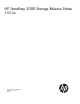3.03.0a HP StoreEasy 3000 Storage Release Notes (B7D88-96317, June 2013)
The message box has two buttons; Retry and Cancel. This may occur if you have ordered the HP
StoreEasy 3000 Storage systems with optional network adapters and have cabled ports on those
adapters to your network infrastructure.
As shown in the Quick Start Guide, there is one network cable that must run between the Port 4
adapters on each of the two nodes. Keep this network cable in place, as well as the network
cable to the iLO port, but disconnect all other network cables on the system where you received
the error message. Then click Retry. You may reconnect the cables later after the second node is
discovered.
• Because volumes are created on virtual disks, one of the steps in creating a volume is to select
the virtual disk. If there are no existing virtual disks without volumes, the New Volume Wizard
displays a link to start the New Virtual Disk Wizard to create a virtual disk. However, when
accessing the New Volume Wizard from the ICT, this link causes the New Volume Wizard to
close and not launch the New Virtual Disk Wizard. This issue does not occur when the New
Volume Wizard is opened from Windows Server Manager.
Use the Create virtual disks task in the ICT to create virtual disks that may be selected in the New
Volume Wizard.
• On a non-English HP StoreEasy 3000 Storage standalone system, the ICT may not display the
Set local administrator password link.
Change the password using one of the following methods:
◦ Connect to the server using iLO. From the iLO menu, select Keyboard→CTRL-ALT-DEL. The
option to change the password is displayed.
◦ Log in to the server. Navigate to Control Panel→User Accounts. Select Change account type
and then select Administrator. Select Change the password and enter the new password
credentials. Click Change password.
System installation and recovery
• Command-line Tools and Internet Printing Client features are not installed by default with the
operating system.
Use Windows Server Manager to manually install these features:
1. Select Features and then click Add Features.
2. Select Command-line Tools (located under Windows Server Backup features) and Internet
Printing Client in the features list.
3. Click Next and complete the Add Features Wizard installation process.
• The time zone selected during the image process is not retained. The image process allows you
to set the time zone; however, the time zone is always set to Pacific time when the operating
system comes up for the first time.
Change the time zone after the system is fully imaged.
Installation instructions
Instructions for installing new systems are provided in either the HP StoreEasy 3830 Gateway Storage
Quick Start Guide or the HP StoreEasy 3830 Gateway Storage Blade Quick Start Guide, depending
on the product you purchased.
Effective date
June 2013
Installation instructions 5