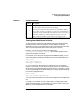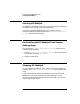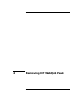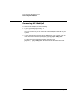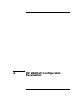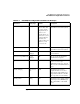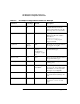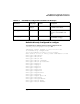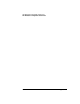HP WebQos Peak for Solaris® Concepts and Operation Guide
Chapter 3 31
Configuring HP WebQoS Peak
Configuring HP WebQoS
Tuning Your Web Server’s Cache
To control session admissions, HP WebQoS tracks the session state by
including cookies in HTTP responses. For HP WebQoS to operate
effectively, the server cannot generate all of its responses from the cache.
This may cause the performance of the web server to be slow.
However, you can tune the cache by configuring the
/
server_root
/config/hpac/config.ac file to allow specified mime
types to be cached or not cached.
For example, if you serve HTTP pages with embedded images, you can
cache the images by adding the following lines to the configuration file:
mime.cache
mime.type image/gif
mime.type image/jpeg
Or, if your pages are generated by an application such as an NSAPI
plug-in or CGI script, you can allow all mime types to be cached except
for the mime types associated with the application. For example, to cache
all mime types except those generated by CGI scripts, add the following
lines to the configuration file:
mime.nocache
mime.type magnus-internal/cgi
You must restart the web server if you make changes to the configuration
file.
If a page is not cachable, such as a dynamically created page or other
pages marked by NSAPI as uncachable, you cannot cache it even if you
specify it in the configuration file as cachable.
Priority The priority given to a virtual web site. There are two priorities that
can be assigned: basic (low) and priority (high).
If a web site is using more than its fair share of the CPU, it will be
given a basic priority. For example, if you have two virtual web sites
(virtual site A and virtual site B) and virtual site A has a load of more
than 50%, virtual site A will be assigned the basic (low) priority
while virtual site B will be assigned the priority (high) priority.
Table 3-8 Isolation Statistics
Statistic Description