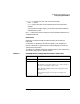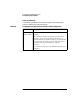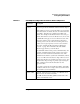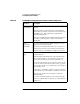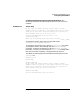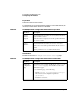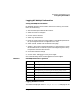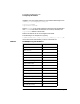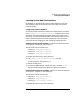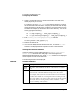HP WebQos Peak for Solaris® Concepts and Operation Guide
30 Chapter3
Configuring HP WebQoS Peak
Configuring HP WebQoS
1. Select a common directory in which all document roots will exist,
either physically or as a link.
For instance, say that /web_pages is the common directory in which
all the document roots will exist. Company X’s document root already
exists physically in this directory. However, you must create a link to
the other two company’s document roots in this directory. You can do
this by typing the following:
ln -s /tmp/company_y /web_pages/company_y
ln -s /opt/netscape/company_z /web_pages/company_z
2. Edit /
server_root
/config/hpac/config.ac and add:
isolate.pattern /web_pages/%[^⁄]
3. Restart the web server
4. Go to the HP WebQoS Peak admistration GUI, and select Isolate.
Statistics are displayed when requests are sent to the web sites.
Viewing the Isolation Statistics
Isolation statistics can be viewed from the HP WebQoS Peak Virtual
Server Status administration web page. After starting the HP
WebQoS Peak admistration GUI, selectIsolate. Statisticsare displayed
when requests are sent to the web sites.
The following statistics are displayed:
Table 3-8 Isolation Statistics
Statistic Description
Virtual
Server
The name of the virtual web site based on the web site’s document
root.
% Load The amount of the CPU utilization that the virtual site is using based
on the amount of the CPU utilization being used by the system.
For example, if the system’s load is 20% and the load for virtual site
A is 60%, then virtual site A is using 60% of the load being used by
the system. That is, 12% of the system’s load is being used by virtual
site A (the other 8% is being used by another virtual site or other
processes running on the system).