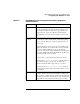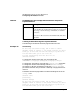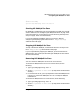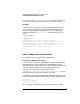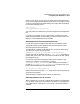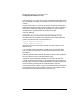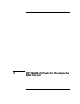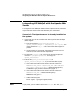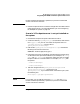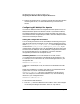HP WebQoS Peak for HP-UX Concepts and Operation Guide
Chapter 4 43
HP WebQoS Peak for the Zeus Web Server
Configuring HP WebQoS for Zeus
.
deferral.enterMsg
You will automatically enter the site in
.
Starting HP WebQoS for Zeus
HP WebQoS is enabled after you have installed it (provided you have met
certain conditions; see “Configuring HP WebQoS for Zeus” on page 34 for
more information) or run the setup script (see “Running the setup.zeus
Script” on page 34 for more information).
If you have stopped HP WebQoS, then you can start it again by
configuring and specifying the load from the HP WebQoS Settings
administration web page.
Stopping HP WebQoS for Zeus
To stop or disable HP WebQoS, set the Admit Session to “Always” from
the HP WebQoS Settings administration web page.
If you are permanently stopping HP WebQoS, you should remove HP
WebQoS from your system (see “Removing HP WebQoS for Zeus” below
for more information).
Removing HP WebQoS for Zeus
You can remove HP WebQoS from one to all virtual servers.
To remove HP WebQoS from one or more virtual servers, do the
following:
1. Type /opt/webqospk/setup.zeus -r
2. At the Root pathname of Zeus server prompt, enter the Zeus home
directory.
3. For each virtual server, you are prompted to remove HP WebQoS from
it. Enter y to remove HP WebQoS from it or n to keep HP WebQoS
installed on it.
To remove HP WebQoS from all virtual servers, do the following:
1. Type /opt/webqospk/setup.zeus -R
2. At the Root pathname of Zeus server prompt, enter the Zeus home
directory.