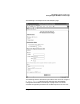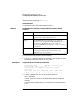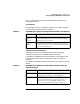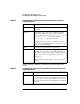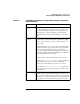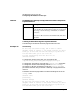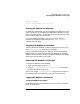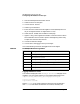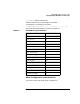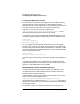HP WebQoS Peak for HP-UX Concepts and Operation Guide
30 Chapter3
HP WebQoS Peak for Netscape
Configuring HP WebQoS for Netscape
Tuning Your Web Server’s Cache
To control session admissions, HP WebQoS tracks the session state by
including cookies in HTTP responses. For HP WebQoS to operate
effectively, the server cannot generate all of its responses from the cache.
This may cause the performance of the web server to be slow.
However, you can tune the cache by configuring the
/opt/ns-
server_name
/
server_id
/config/hpac/config.ac file to
allow specified mime types to be cached or not cached.
For example, if you serve HTTP pages with embedded images, you can
cache the images by adding the following lines to the configuration file:
mime.cache
mime.type image/gif
mime.type image/jpeg
Or, if your pages are generated by an application such as an NSAPI
plug-in or CGI script, you can allow all mime types to be cached except
for the mime types associated with the application. For example, to cache
all mime types except those generated by CGI scripts, add the following
lines to the configuration file:
mime.nocache
mime.type magnus-internal/cgi
You must restart the web server if you make changes to the configuration
file.
If a page is not cachable, such as a dynamically created page or other
pages marked by NSAPI as uncachable, you cannot cache it even if you
specify it in the configuration file as cachable.
Allowing Equal Access to a System’s Resources
If a web server hosts multiple virtual web sites, HP WebQoS can be
configured to balance traffic between each site, allowing each site to
share the system’s resources equally.
The description or pattern of the web servers’ document roots for each
virtual server must be configured in the
/opt/ns-
server_name
/
server_id
/config/hpac/config.ac
configuration file. HP WebQoS uses the isolate.pattern parameter to
monitor each site’s traffic. You must restart the web server after editing
the configuration file.
For example, a system is hosting two web sites for Company A and