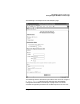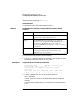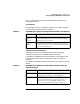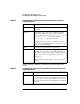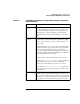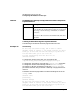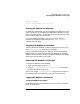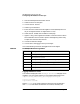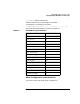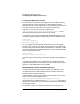HP WebQoS Peak for HP-UX Concepts and Operation Guide
Chapter 3 27
HP WebQoS Peak for Netscape
Configuring HP WebQoS for Netscape
.
deferral.enterMsg
You will automatically enter the site in
.
Starting HP WebQoS for Netscape
HP WebQoS is enabled after you have installed it (provided you have met
certain conditions; see “Configuring HP WebQoS for Netscape” on page
20 for more information) or run the setup script (see “Running the Setup
Script” on page 20 for more information).
If you have stopped HP WebQoS, then you can start it again by
configuring and specifying the load from the HP WebQoS Settings
administration web page.
Stopping HP WebQoS for Netscape
To stop or disable HP WebQoS, set the Admit Session to “Always” from
the HP WebQoS Settings administration web page.
If you are permanently stopping HP WebQoS, you should remove HP
WebQoS from your system (see “Removing HP WebQoS for Netscape”
below for more information). Because HP WebQoS does not cache HTML,
performance may be slow for static pages.
Removing HP WebQoS for Netscape
To remove HP WebQoS, do the following:
1. Type /opt/webqospk/setup.nes -r
2. At the Enter root pathname of Netscape server prompt, enter
the Netscape Server root directory.
You can also use the /opt/webqospk/setup script which prompts you
for the type of web server (Netscape or Zeus) you want to remove.
Logging HP WebQoS Information
Saving HP WebQoS Information
HP WebQoS decisions can be saved to the server access log. To include
them, do the following: