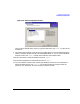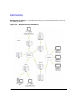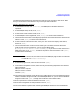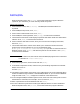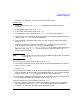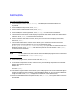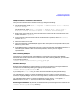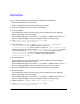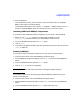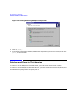HP WebQoS for Windows 2000 and NT Release Notes
19
HP WebQoS for Windows
Installation Requirements
4. Start the database.
On a Windows NT system, go to the Control Panel and select Services. Highlight
WebQoS DB and click on the Start button.
On a Windows 2000 system, click on Start -> Programs -> Administrative Tools ->
Services. Highlight WebQoS DB, click on the Action menu, and click on Start.
Installing Additional WebQoS Components
If you need to install additional WebQoS components on your system, do the following:
1. Either run the setup.exe program from the product CD-ROM or run the
W2KWebQoS.exe installation file that you downloaded from the Internet.
2. In the InstallShield Wizard, select the Modify option.
3. Click on [Next].
4. In the Select Components window, select the components you want to remove, then click
[Next] to add them.
Removing WebQoS
If you need to remove all WebQoS components from your system, do the following:
1. From the Control Panel, select the Add/Remove Programs option.
2. In the Add/Remove Programs dialog box, select WebQoS and click the Change/Remove
button.
3. In the InstallShield Wizard, select the Remove option.
4. Click on [Next] to remove all components.
NOTE You must reboot the system after removing the WebQoS software.
If you need to remove one or more previously-installed WebQoS components from your
system, do the following:
1. From the Control Panel, select the Add/Remove Programs option.
2. In the Add/Remove Programs dialog box, select WebQoS and click the Change/Remove
button.
3. In the InstallShield Wizard, select the Modify option (see Figure 1-4.).