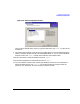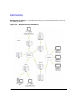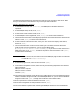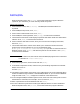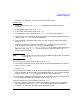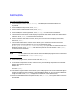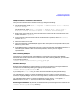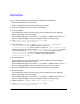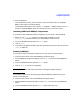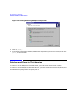HP WebQoS for Windows 2000 and NT Release Notes
11
HP WebQoS for Windows
Installation Requirements
Figure 1-2. Select Components Screen
Once you have selected either Custom or Typical installation, click [Next] to continue the
installation.
9. The Select Program Folder screen allows you to add program icons to the selected Program
Folder. The default Program Folder is the HPWebQoS folder. Or you can choose a different
Program Folder. Click [Next] to begin the installation of the software files.
10.Enter a password to access the database and click [Next].
11.Enter the management console password and click [Next].
12.You must reboot the system after installing the WebQoS software. At the InstallShield
Wizard Complete screen, click [Finish] to have the installation program reboot the
system for you. Otherwise, you must manually reboot the system.