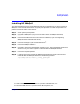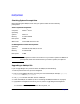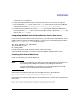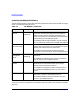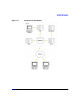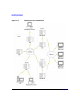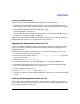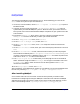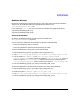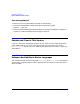HP WebQoS for the Solaris Operating Environment Release Note
HP WebQoS for Solaris
Installing HP WebQoS
Chapter 112
To install the management console software on a PC, do the following (you can click the
Cancel button at any time to quit the installation):
1. On the PC, from the Taskbar, choose Start > Programs > Command Prompt to open an
MS-DOS window.
2. Using ftp, in binary mode, copy the file /opt/webqos/bin/HPWebQoS.exe from the
system where you installed WebQoS to your PC. Make sure that you transfer the file in
binary mode. You must have installed the HPWQUI component on your system for this file
to be available.
3. Execute the HPWebQoS.exe file on the PC. One way to do this is to double-click the
HPWebQoS.exe icon from the directory to which you transferred the file.
4. At the HP WebQoS Welcome screen, click Continue.
5. At the Welcome to WebQoS Setup screen, click Next.
6. At the License Agreement screen, click Yes to accept the license and continue the
installation.
7. At the User Information screen, enter your name and company information. Then click
Next.
8. At the Choose Destination screen, choose the location where you want the program
files installed. The default path is C:\Program Files\Hewlett-Packard\HPWebQoS.If
you want to install the files in a different location, click Browse and select the path for the
new location. Click Next to continue the installation.
9. The Select Program Folder screen allows you to add program icons to the selected
folder. The default Program Folder is HP WebQoS. You can type a new folder name in the
Program Folder field, or select one from the list of existing folders. Click Next to
continue the installation.
10.At the Setup Complete screen, click Finish.
After installation, an HP WebQoS icon appears on your desktop. You can launch WebQoS from
the icon or by selecting Start > Programs > HP WebQoS > Management Console.
After Installing WebQoS
Go to “Patches and Fixes in This Version” to find out which patches you need to install.
Information on configuring and using HP WebQoS is contained in the manual HP WebQoS
Administration Guide. The manual is a PDF file and, after installing HP WebQoS, you will
find it in the following location: /opt/webqos/docs/install_config_guide.pdf