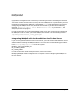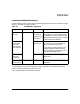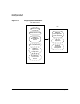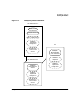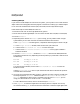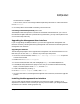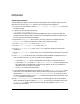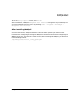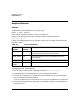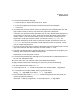HP WebQoS for HP-UX Release Note
HP WebQoS on HP-UX
Installing HP WebQoS
Chapter 1 15
11.At the Setup Complete screen, click Finish.
After installation, a WebQoS Management User Interface icon appears on your desktop. You
can launch WebQoS from the icon or by selecting Start > Programs > HP WebQoS >
Management User Interface.
After Installing WebQoS
Go to the next section, “Required Patches” to find out which patches you need to install.
Information on configuring and using HP WebQoS is contained in the manual Configuring HP
WebQoS on HP-UX. The manual is a PDF file and, after installing HP WebQoS, you will find it
in the following location:
/opt/webqos/docs/install_config_guide.pdf