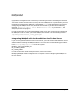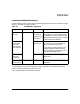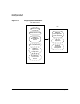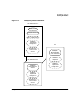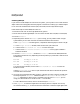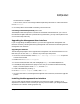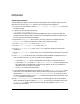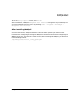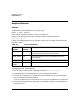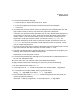HP WebQoS for HP-UX Release Note
HP WebQoS on HP-UX
Installing HP WebQoS
Chapter 114
Installing the Software
The following steps explain how to install the management user interface software on a PC.
Note that you can click the Cancel button at any time to quit the installation.
1. On the PC, from the Taskbar, choose Start > Programs > Command Prompt to open an
MS-DOS window.
2. Using ftp, in binary mode, copy the file
/opt/webqos/bin/HPWebQoS.exe
from the HP-UX system where you installed WebQoS to your PC. Make sure that you
transfer the file in binary mode. You must have installed the HPQOSSCO fileset on your
HP-UX system for this file to be available.
3. Execute the HPWebQoS.exe file on the PC. One way to do this is to double-click the
HPWebQoS.exe icon from the directory to which you transferred the file.
4. At the HP WebQoS Welcome screen, click Continue.
5. At the Welcome to WebQoS Setup screen, click Next.
6. At the License Agreement screen, click Yes to accept the license and continue the
installation.
7. At the User Information screen, enter your name and company information. Then click
Next.
8. The Setup Type screen allows you to choose the specific WebQoS components that you
want to install on the PC. Or you can install all the components.
• If you select Typical, only the management user interface is installed on the PC.
• If you select Custom and click Next, the Select Components screen is displayed. All
the components are selected with a checkmark by default. Click on a component to
deselect it; click on it again to reselect it.
• Click Next to continue the installation.
9. If you selected the management user interface, you see the Choose Destination screen
that allows you to choose the location where you want the program files installed. The
default path is C:\Program Files\Hewlett-Packard\WebQoS. If you want to install
the files in a different location, click Browse and select the path for the new location. Click
Next to continue the installation.
10.The Select Program Folder screen allows you to add program icons to the selected
folder. The default Program Folder is HP WebQoS. You can type a new folder name in the
Program Folder field, or select one from the list of existing folders. Click Next to
continue the installation.