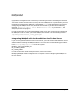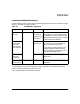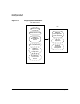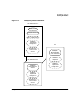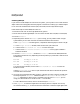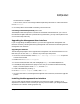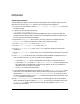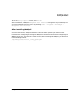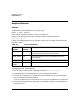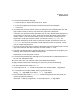HP WebQoS for HP-UX Release Note
HP WebQoS on HP-UX
Installing HP WebQoS
Chapter 1 13
the installation is complete.
If errors occur, refer to “Correcting Problems Reported by swinstall” for more information.
8. Exit swinstall.
9. Once the products have loaded successfully, unmount the CD.
Correcting Problems Reported by swinstall
The WebQoS installation performs a number of automated customizations for you. If one of
the installation logfiles indicates a problem during installation, you may need to perform one
or more of the steps manually.
Upgrading the Management User Interface
If you are upgrading the WebQoS software, you must also upgrade the management user
interface. Do this by removing the existing management user interface and installing the new
management user interface.
Upgrading the Software
The following steps explain how to upgrade the management user interface software on a PC.
Note that you can click the Cancel button at any time to quit the process.
1. On the PC, from the Taskbar, choose Start > Settings > Control Panel to open the
Control Panel window.
2. Double-Click on Add/Remove Programs.
3. From the Install/Uninstall tab, find and highlight WebQoS and select Add/Remove.
4. The WebQoS Setup Maintenance program runs and you are asked to select the Modify,
Repair, or Remove option. Select Remove, and click Next.
5. Confirm file deletion by clicking OK.
6. At the Maintenance Complete screen, click Finish.
7. Go to the next section (“Installing the Management User Interface”) to finish the upgrade
process.
Installing the Management User Interface
You can install the HP WebQoS management user interface on either a single PC or on
separate PCs. However, one PC must be your primary one from which you configure WebQoS.
All other PCs are used for viewing purposes only.