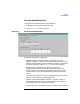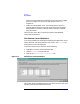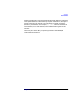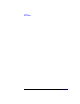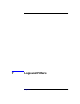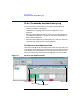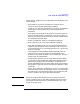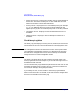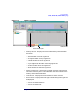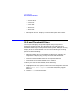HP WebQoS Administration Guide
Logs and Filters
SLOs, Thresholds, and the History Log
Chapter 798
• Status summary bar - Displays the number of SLOs and thresholds of
each status. The status summary bar is color-coded with the same
scheme as the status column described above.
• Priority column - Displays the SLO or threshold priority (for example
1, 2, 3, or 4). WebQoS performs corrective actions defined for the
highest priority (1) SLO or threshold policy that is currently violated.
• Component column - Displays the site associated with the SLO or
threshold.
• Objective column - Displays a one line description of the SLO or
threshold.
The History Log View
The history log view displays a history of SLO, threshold, and corrective
action events for the site or service selected in the service/systems view.
NOTE The management console uses the local time zone. If the system where
you installed the management console is in a different time zone than
the web server and application server, the time stamps are formatted
using the local time of the management console.
The history log shows which corrective actions have been taken. The
history log entries have time stamps so you can tell how long an SLO or
threshold has been violated.
You can use the history log to determine performance trends. You can see
how often the objectives of a system, service, or site have not been met
over time (for example, during the past month).
If you modify an SLO, all of its events in the history log are deleted.
When a service-level SLO is violated, all corrective actions configured for
that SLO are entered into the history log.