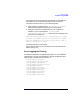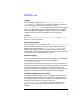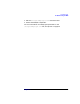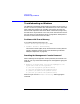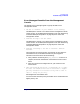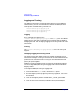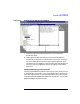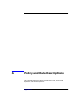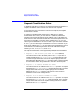HP WebQoS Administration Guide
Troubleshooting
Troubleshooting on Windows
Chapter 8116
Logging and Tracing
The WebQos components use the following log files to record WebQos
related activity. You can use these files to monitor the WebQoS server
and help with troubleshooting. The files are:
<install-directory>
\logs\qoslog.txt
<install-directory>
\logs\qostrace.txt
<install-directory>
\logs\scalog
Logging
Error messages are logged in the
<install-directory>
\logs\qoslog.txt and scalog files. The default
logging level is informative messages. More messages will be logged by
changing the level. See “Changing Logging and Tracing Levels” for more
information.
Tracing
The
<install-directory>
\logs\qostrace.txt file is for use by HP
Support.
Changing Logging and Tracing Levels
The product ships with default levels. For logging, the default level is
informative messages. Tracing is turned off. It is recommended that the
product be run with these levels. Turning on more detailed levels will
quickly fill up the logfiles.
WebQoS tracing and logging levels are stored in the Windows Registry.
You can change WebQoS tracing and logging levels with the Windows
Registry Editor.
To change the WebQoS tracing or logging level:
1. From the Windows Start menu, choose the Run option.
2. Run the Registry Editor program by entering regedt32.exe in the
Run window.
3. Click on the Registry Editor window HKEY_LOCAL_MACHINE.
4. Click on the icons for Software, Hewlett-Packard, then WebQoS.