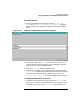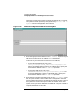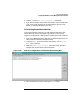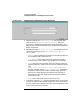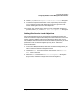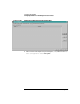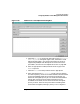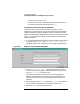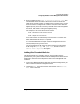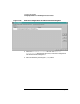Configuring HP WebQoS for HP-UX
Configuring HP WebQoS
Configuring WebQoS from the Management User Interface
Chapter 3 69
5. Enter a number for the Order in Corrective Actions list. This
number determines the order in which the corrective actions are
taken. Each corrective action is configured for a specific class. If more
than one action is configured for a certain class, the action with the
highest priority occurs first. Priority is based on the order assigned to
the action, with order 1 having the highest priority.
For example, a set of corrective actions can be:
Order 1: Redirect low class sessions 3 times
Order 2: Reject low class sessions
A low class session is redirected up to three times. If a session has
been redirected three times, it is rejected.
It is recommended that the reject action be configured as the last
action (lowest priority) for the class.
You can change the order of the corrective actions by moving their
order using the [Move Up] and [Move Down] buttons in the Add
Service Level Objectives dialog box.
Adding Site Threshold Policies
Threshold policies are a category of SLOs. They provide capacity
protection for your system and site. Both threshold policies and SLOs are
displayed in the service level objectives view on the management user
interface.
1. In the main WebQoS window, select the site whose configuration you
want to edit from the Services/Systems view.
2. Choose the Edit task icon button on the task bar or the Actions:
Edit menu command.