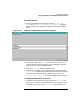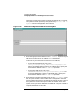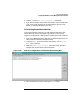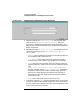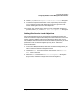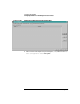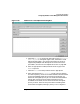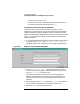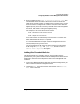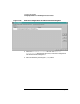Configuring HP WebQoS for HP-UX
Configuring HP WebQoS
Configuring WebQoS from the Management User Interface
Chapter 362
must be the name of the system on which the web server is running.
The system has been previously configured using Actions: Add ->
System from the management user interface.
Figure 3-15 Add Site Configuration Web Server Dialog Box
2. Enter the appropriate IP address in the IP Address input box if your
web server is bound to an IP address. ANY is the default.
To find out if your web server is bound to an IP address,
• for the iPlanet Web Server, look in the
server_root
/https-
server_identifier
/config/magnus.conf
file for the Address field. If there is an Address entry, specify the
associated IP address in the IP Address input box.
• for the Zeus web server, look in the
$ZEUSHOME/webadmin/config/sites/
virtual_server
file
for the bindaddr field. If there is a bindaddr entry, specify the
associated IP address in the IP Address input box.
3. Enter the port number of the web server in the Port Number input
box. The port number is the number that is configured in the web
server configuration files for the web server hosting the site. A site on
one system can use the same port number as another site on that
system, as long as the IP addresses are different. The port number is
required; the default is set to 80.