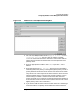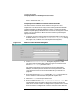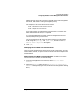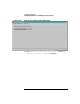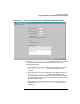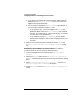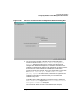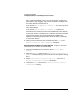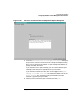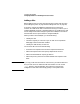Configuring HP WebQoS for HP-UX
Configuring HP WebQoS
Configuring WebQoS from the Management User Interface
Chapter 356
d. If you want to guarantee entry after the initial defer, accept the
default in the Automatically Enter box. If not, click on the
toggle to remove the checkmark.
e. You can choose to send either a Defer Message (the default), or
you can choose to send the request to a URL.
• If you choose a URL, click on the toggle in the Is URL box,
delete the default text in the Defer Message box, and enter
the URL, for example: http://www.Bigcompany.com. Make
sure the URL is to a different site.
• If you choose to use the Defer Message, you can use the
default Defer Message, or edit the text as appropriate for your
situation.
5. When you have entered all your information, choose [OK] in the
Service Corrective Action Configuration Defer dialog
box.
Redirecting Service-Wide Corrective Actions To redirect a
corrective action for an SLO violation, do the following:
1. From the management user interface, select Actions> Edit>
Service.
2. Select the Advanced tab from the Add Service Configuration
Advanced dialog box (Figure 3-10, "Edit Service Configuration Dialog
Box").
3. Select Corrective Action Policy Details... from the Add
Service Configuration Advanced dialog box.
4. Choose Redirect from the Corrective Action Configuration
dialog.