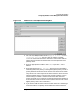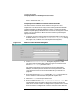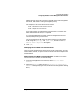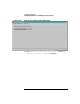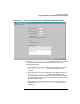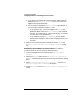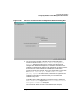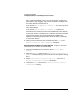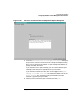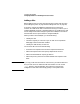Configuring HP WebQoS for HP-UX
Configuring HP WebQoS
Configuring WebQoS from the Management User Interface
Chapter 3 53
highest priority occurs first. Priority is based on the order assigned to
the action, with order 1 having the highest priority.
For example, a set of corrective actions can be:
Order 1: Redirect low class sessions 3 times
Order 2: Reject low class sessions
A low class session is redirected up to three times. If a session has
been redirected three times, it is rejected.
It is recommended that the reject action be configured as the last
action (lowest priority) for the class.
You can change the order of the corrective actions by moving their
order using the [Move Up] and [Move Down] buttons in the Add
Service Level Objectives dialog box.
6. Click [OK].
Modifying Service-Wide Corrective Actions
Once you have configured corrective actions for SLO violations, you may
want to defer, redirect, or reject corrective actions. Follow the steps in the
sections below.
Deferring Service-Wide Corrective Actions To defer a corrective
action for an SLO violation, do the following:
1. From the management user interface, select Actions> Edit>
Service.
2. Select the Advanced tab from the Add Service Configuration
Advanced dialog box (Figure 3-10, "Edit Service Configuration Dialog
Box").