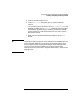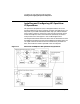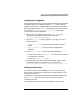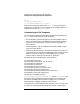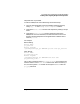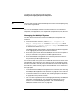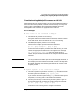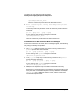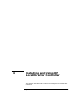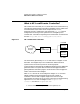Configuring HP WebQoS for HP-UX
Customizing and Using HP OpenView with HP WebQoS
Installing and Configuring HP OpenView IT/Operations
Chapter 5 137
Troubleshooting WebQoS Processes on HP-UX
When OpenView ITO reports trouble, you can use the following steps to
learn the cause of the problem, and take corrective steps. You may also
want to refer to the WebQoS “Error Messages Viewable From the
Management User Interface” on page 115 in this manual.
Error Messages
1. Site <site> is not connected to WebQoS.
a. The web server process is not running.
Using the web server’s administration interface, check the status
of the web server. Start the web server if it is not running.
b. The WebQoS acceptor process is not running.
Check for the acceptor processes with the command:
ps -ef | grep ’acceptor’ | grep -v grep
If there are fewer acceptor processes than web servers, you must
restart the appropriate web server. The original error message
not_connected site site_name tells you which server to
restart. Stop and restart the web server using the administration
interface.
NOTE Turning a web server off disrupts service of web pages. However, if
the acceptor process has been terminated, service is already been
disrupted. Stopping and restarting the web server creates a new
acceptor process.
2. System <system> is not connected to WebQoS.
a. The entire system may be down. Use the ping command to check
that the system is accessible: ping system_name
If you cannot reach the system using ping, check that the system
has power, is running, and is connected to the network.
b. The SCA process may not be running on that system. Log on to
that system and check for the SCA process using the command:
ps -ef | grep ’sca’ | grep -v grep
If the SCA is not running, start it using the command: