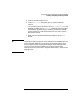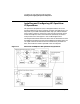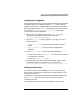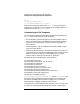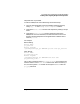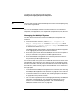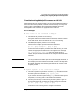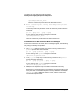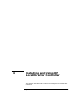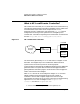Configuring HP WebQoS for HP-UX
Customizing and Using HP OpenView with HP WebQoS
Installing and Configuring HP OpenView IT/Operations
Chapter 5136
TIP You may want to keep customized templates in their own template group
as an aid to organization.
For a list of all WebQoS statistics variable names for ITO Threshold
Templates, see Appendix B, “HP OpenView IT/Operations (ITO) Alarms.”
Managing the WebQoS System
You will need to know how to launch the WebQoS management user
interface.
1. From the task bar on the PC, select Start > Programs > HP
WebQoS > Management UI. Or from Windows Explorer, select
Program Files > Hewlett-Packard > WebQoS and double-click
on the MS-DOS batch file webqos.
The WebQoS login dialog appears. The MS-DOS window that appears
is for logging purposes only and can be minimized.
2. Enter the system name where the WebQoS Service Control Operator
(SCO) is installed. This system is the Management Server.
3. Enter the WebQoS management user interface password. There is
one password per Management Server.
An ITO alarm will alert you that an undesired event has occurred. If the
management user interface is not running, launch it (see above). Select
the service named in the left pane, and check the service level objectives,
the statistics, and the history log for those nodes that are in violation in
the right pane.
• To understand the WebQoS management user interface, see “Starting
the WebQoS Management User Interface” on page 41 in this manual.
• To view the statistics in PerfView, see “Viewing Graphs in PerfView”
on page 130 in the previous section.
• For a list of the OpenView alarm messages generated by the WebQoS
templates, see Appendix B, “HP OpenView IT/Operations (ITO)
Alarms.” For a troubleshooting checklist, see “Troubleshooting
WebQoS Processes on HP-UX” on page 137.