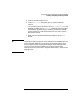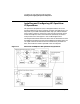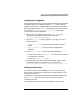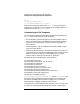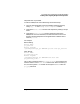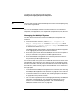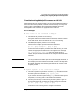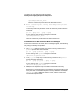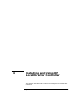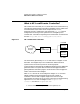Configuring HP WebQoS for HP-UX
Customizing and Using HP OpenView with HP WebQoS
Installing and Configuring HP OpenView IT/Operations
Chapter 5 133
Installing the Templates
These instructions assume you have already installed and configured the
HP WebQoS product, including the fileset HPQOSITO (refer to the HP
WebQoS Premium for HP-UX Release Note for installation information).
After installing the fileset HPQOSITO, the templates are in the following
tar archive file: /etc/opt/webqos/OV/WQ_ITO.tar. Follow these
instructions to install the templates:
1. Use FTP in binary mode to copy the file WQ_ITO.tar to your
IT/Operations management system into the directory
/var/opt/OV/share/tmp/OpC_appl/
2. Untar the WQ_ITO.tar file (by typing tar -xf WQ_ITO.tar). It
contains two files:
• webqos_ito.tar — the whole download directory with the
agents.
• wq_ito_setup.sh — a script to install the WebQoS/ITO
templates.
3. Run the wq_ito_setup.sh script, which does the following:
a. Checks for the directory webqos_ito. If it exists, you are asked if
you would like it removed.
b. Untars the webqos_ito.tar file.
4. Upload the templates into ITO with the following command. Note
that there should be no carriage returns in the command.
/opt/OV/bin/OpC/opccfgupld -add -subentity webqos_ito
Getting a Quick Start
If you want to monitor just one WebQoS service, you can get a quick
start, without customizing any templates, by creating a file link to the
statistics file you want.
The WebQoS ITO templates are shipped with the default statistics file
name qos.stat. Use this name if you do not want to customize
templates right away.
To set up the link, enter the following commands at a shell prompt: