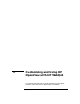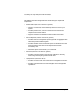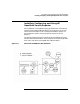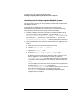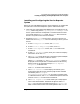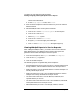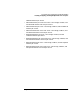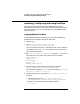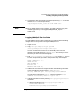Configuring HP WebQoS for HP-UX
Customizing and Using HP OpenView with HP WebQoS
Installing, Configuring and Using PerfView
Chapter 5128
Installing, Configuring and Using PerfView
PerfView uses measurement data that the WebQoS SCO logs to
MeasureWare to provide a way of viewing and analyzing measurement
data. With PerfView, you can create graphs from any WebQoS service
and site statistics.
Logging WebQoS Site Data
To view WebQoS site data in PerfView, you need to do the following
configuration on the system running the web server.
1. Logon as root.
2. Copy /etc/opt/webqos/OV/SITE.spec to
/var/opt/webqos/OV/<unique name>.spec
You can use the site name if it is reasonably short. For this example,
we copied the file to ACME.spec. The name you use is the name you
see in the PerfView graph.
3. Edit /var/opt/webqos/OV/ACME.spec to change SITE on line 1 to
the unique name you used in the previous step. For example:
CLASS ACME = 2000
INDEX BY DAY
MAX INDEXES 30
ROLL BY DAY
RECORDS PER HOUR 12;
4. Add the site to the logfile set with the following command.
sdlcomp ACME.spec /var/opt/webqos/OV/ACME
You see several messageson stdout. The last messageis Class ACME
successfully added to logfile set.
5. Configure the data source by editing /var/opt/perf/perflbd.rc
as follows:
a. Add the following line to /var/opt/perf/perflbd.rc.
DATASOURCE=ACME LOGFILE=/var/opt/webqos/OV/ACME
b. Restart or start the MeasureWare agent by typing
mwa restart.