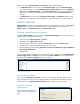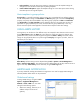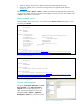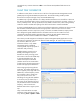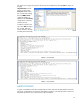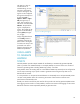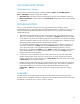HP Web Jetadmin - Using Proactive Alerts with HP Web Jetadmin
17
ADVANCED ALERTS DETAILS
Other application settings
Alerts polling rates can be adjusted by navigating to Tools > Options > Device Management >
Alerts > Polling Rate where two settings are available:
Default alert rate: used when no device communications exist for X hours (default is 24 hours).
Mission critical devices: used for devices with Critical Alerts settings; polls every X minutes (default
is 5 minutes).
TROUBLESHOOTING
If there is reason to believe that alerts are not being processed as they should be, several
troubleshooting steps can be performed to help diagnose the problem. For example, if an alert is not
being received at a particular email address when a device event occurs, perform the following
troubleshooting steps:
1. Test whether the HP Web Jetadmin server is properly processing any polling type alert on any
device. A very simple test of a polling alert is to subscribe to a Supplies alert where the threshold
can be defined. Any printer can be tested: simply enter a threshold for one of the toner cartridges
where the threshold is greater than the current level. Once the subscription is completed, an alert
should be generated shortly thereafter to the desired email address.
Or, test whether HP Web Jetadmin can properly process any trap type alert on any device. A
very simple, remote test is an Offline alert under the General category. When an offline event
occurs, the printer sends a trap to HP Web Jetadmin that should be processed. Once the
subscription is completed for the Offline event, an Offline condition can be easily generated from
within HP Web Jetadmin on the status page of the device. Click the printer Offline. An alert
should be generated shortly thereafter.
2. If neither test in step one generates alerts via email, there may be an issue with the HP Web
Jetadmin communication to the mail server. An easy test is to remove the mail server from the
equation. Subscribe to an alert and have it sent to Alerts History rather than email, and navigate
to Alerts History to see if the alert is present.
3. If polling alerts are processing properly, but trap type alerts are not, there may be an issue with
the device sending traps or with HP Web Jetadmin receiving traps. Ensure that the IP address of
the HP Web Jetadmin server is present in the trap destination table of the device under
Configuration > Network. If it is present, check router settings to ensure traps are not being
filtered.
SUMMARY
The alerts features in HP Web Jetadmin provide a powerful mechanism for monitoring the fleet
through proactive and flexible notifications. Nearly all aspects of device status and/or trouble can be
automatically conveyed to users via email, virtually in real time.