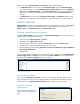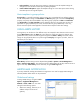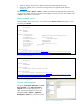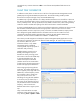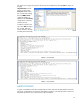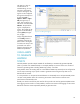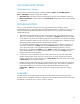HP Web Jetadmin - Using Proactive Alerts with HP Web Jetadmin
16
The alert log is also an
excellent source of
troubleshooting, as every
alert that is processed is
written to this log file. The
log file can be configured
during alert subscription or
by selecting Tools >
Options > Alerts > Log to
File (see Figure 23, at
right). The size of the log
file can be controlled under
File Size. The path of the
log file is displayed on
screen. The contents of the
log file can be defined by
selecting Edit (see Figure
24, at right).
Simply drag desired items
into the Body section to
completely customize the
data written to the log file
for each event. Every event
processed as an alert is
logged in the log file with
the desired parameters.
USING ALERTS
TO GENERATE
HELPDESK
TICKETS
HP Web Jetadmin provides multiple methods for the flexibility to automatically generate helpdesk
tickets in products such as BMC Remedy. For example, Remedy can receive content in a number of
formats for generating tickets including SNMP traps, emails, or text files.
Web Jetadmin allows for sending alerts as custom defined SNMP traps. Remedy can be configured to
look for traps containing only a specific content to generate tickets and ignore traps that are not
defined with this content.
It is also possible to run the optional armaild daemon on the Remedy server and open Remedy tickets
via email. Web Jetadmin allows for customizing the content of alert emails to meet the exact
specifications of the Remedy ticket.
Remedy can also be instructed to parse text files for keywords to be used to populate helpdesk tickets.
Alert logging can be turned on in Web Jetadmin, and the exact content of the logging can be custom
defined to match the content expected by Remedy to generate tickets.
Figure 24—Editing alert log file content
Figure 23—Enabling alert logging