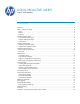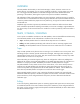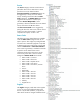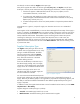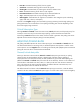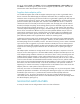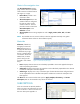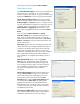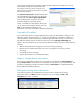HP Web Jetadmin - Using Proactive Alerts with HP Web Jetadmin
10
specific to the subscription being edited or created. Multiple subscriptions should be set in order to
accommodate multiple times to ignore duplicates.
For example, users may want to see printer error
alerts as they occur and only see toner low or paper
out alerts once per day.
With Ignore first time period, HP Web Jetadmin does
not process alerts the first time they occur during the
time specified under Time to ignore duplicate alerts.
If the condition persists, an alert for the event is
processed during the second time period.
Finally, a confirmation screen appears allowing the
user to review all alerts settings. After the user clicks
Next, HP Web Jetadmin finalizes the alert
subscription, which may include device trap table configuration.
Trap table full condition
If you choose alerts that are normally triggered by device traps, HP Web Jetadmin configures a trap
table entry onto the device (see Figure 11, at right). The trap table entry includes the IP address of
HP Web Jetadmin’s install host and the port where the application listens for traps. In some cases, a
trap table full condition may be encountered. When this occurs the Edit Trap Table Settings tool
appears. This tool enables the user to resolve the trap table full condition through one of the following
measures:
Remove all trap table entries (configures current entry for alerts processing)
Remove the entry selected and replace with a new one (configures current entry for alerts
processing)
Use polling only (uses list polling)
Skip this device (device is not configured for alerts)
Single vs. multiple device subscriptions
Alerts can be configured for one device or for many devices, and applied with Alerts Templates or
through Groups Policies. The alerts that are configurable on each device vary by model, features, and
accessories. Depending on the device selection method, the Select Alerts list is populated based on
device model and installed accessories.
Editing and viewing alerts subscriptions
Once alerts subscriptions are established, they can be viewed or changed. View existing
subscriptions either in the Alerts tab tool in any device list or by navigating to Alerts > All
Subscriptions (see Figure 12, below).
Figure 12—All Subscriptions
Figure 11—Edit Trap Table Settings