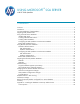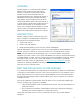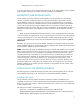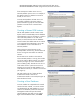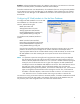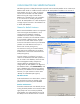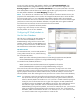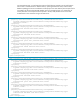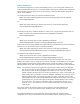HP Web Jetadmin - Using Microsoft SQL Server with HP Web Jetadmin
8
service only locally. Remotely, Web Jetadmin identifies itself as Domain\Machine$ when
Windows Authentication (Integrated Security) is used. In this case, create a new login under
Security, Logins and make sure the Domain\Machine$ account (where Machine$ is the name
of the Web Jetadmin machine followed by a dollar sign) has dbo rights (read/write at a minimum) on
the Web Jetadmin database under User Mapping (see Figure 11).
NOTE If it is desired to use a Windows User account instead of a Windows Machine account, the
properties of the Web Jetadmin service needs to be changed from Network Service to the Windows
User account (see Figure 10). Once performed, Web Jetadmin identifies itself to the remote SQL
Server as the Windows User account. Therefore, make sure the Windows User account has dbo rights
(read/write at a minimum) on the database. Remember, encrypted data such as global credentials
are locked to the user/machine account and would have to be re-entered.
Now SQL Server is prepared for HP Web Jetadmin
to begin using it. The next step involves instructing
HP Web Jetadmin to use this new database.
Configuring HP Web Jetadmin to
Use the New Database
The final step in configuring HP Web Jetadmin to
use a new SQL Server database is to edit the
DatabaseSettings.config.xml file to instruct Web
Jetadmin where to look for the SQL database and
how to login. These instructions will differ between
SQL Authentication and Windows Authentication.
SQL Authentication
For SQL Authentication, since the Web Jetadmin is
running under Network Service, edit the following
file on Windows XP/2003:
DRIVE:\Documents and Settings\NetworkService\Local Settings\Application Data\Hewlett-
Packard\HPWebJetadmin\WjaService\config\DatabaseSettings.config.xml
On Windows Vista/2008 R2/Windows 7:
DRIVE:\Windows\ServiceProfiles\NetworkService\AppData\Local\Hewlett-
Packard\HPWebJetadmin\WjaService\config\DatabaseSettings.config.xml
Care must be exercised when editing these XML files as extraneous carriage returns can create
problems. Be careful to ensure carriage returns reside as indicated in the examples on the next page.
Typical symptoms that the file has not been edited correctly include the inability to connect to the
HP Web Jetadmin server after restarting the service (since the server cannot connect to the database).
NOTE It is imperative to open the existing file and copy/paste the contents as they are displayed
here to maintain the user rights. The file must have read/write rights for Network Service in
order for HP Web Jetadmin to be able to use it. If a new file is created instead of opening the
existing file, the new file assumes the user’s rights. If this happens, HP Web Jetadmin does
not attempt to use the new database and defaults to the old one. Ensure that Network Service
has read/write rights. Some older versions of HP Web Jetadmin may not contain the
DatabaseSettings.config.xml file by default, and it must be created by the user. Just ensure the
rights are assigned as mentioned above when creating the new file. Also, if file extensions
are hidden, make sure the file does not have a “.txt” extension or two “.xml” extensions. This
is a common mistake when using a text editor to create this file.
Figure 11 – Create Machine Account and Assign Database
Rights