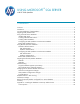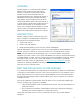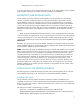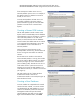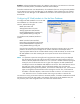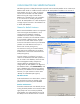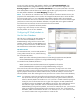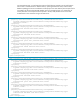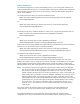HP Web Jetadmin - Using Microsoft SQL Server with HP Web Jetadmin
7
USING REMOTE SQL SERVER DATABASE
The following section will describe the steps required to instruct HP Web Jetadmin to use a SQL Server
database that resides on a different machine than the HP Web Jetadmin installation. For versions of
Web Jetadmin prior to 10.3 SR3, an optional
license must be installed in HP Web Jetadmin
before allowing the usage of a SQL Server
database on a separate server. See “Appendix
A” for instructions on installing the optional
license. HP Web Jetadmin 10.3 SR3 and beyond
no longer requires a license to be installed to use
a remote SQL database.
Named or default instance
Both a named and default instance are supported
when instructing HP Web Jetadmin to use a
remote SQL Server database. Therefore,
remember which was chosen, as HP Web
Jetadmin will need to be instructed later whether
to use a named or default instance. The SQL
service can run under either a built-in system
account such as Network Service (since HP Web
Jetadmin runs under Network Service) or a
domain user account (see Figure 3).
For SQL Server running on a remote machine,
either SQL Server Authentication or Windows
Authentication can be used. Select the desired
mode (see Figure 8).
Once the instance is configured, it is time to
create a new database for HP Web Jetadmin to
use. To create a new database, launch the SQL
Server Management Studio, and open the
instance (default or named) that was just
configured for HP Web Jetadmin use. Right-click
the Databases folder, select New Database, and
enter a database name. When using a remote
SQL Server, the database can be named freely.
However, it is quite common to use the name
“HPWJA” for a database (see Figure 9).
SQL Authentication
If SQL Authentication was chosen above, create a
user and make sure that user has dbo rights
(read/write at a minimum) on the database.
Windows Authentication
If Windows Authentication was selected, the user
running the Web Jetadmin service must have dbo
rights (read/write at a minimum). By default,
Web Jetadmin runs under Network Service, but
the HPWJA service identifies itself as a network
Figure 8—Authentication Mode for external SQL
Figure 9—Create new database
Figure 10 – Change HPWJA Service Account