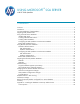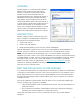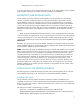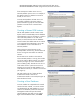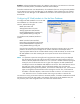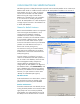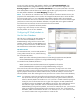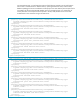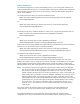HP Web Jetadmin - Using Microsoft SQL Server with HP Web Jetadmin
3
WjaSetup.exe /V”WJA_SKIP_DB_INSTALL=1”
In this case, the directory of files created under Network Service for Web Jetadmin will be incomplete
(only a handful of files) until a successful connection is made to a SQL database.
MIGRATING WEB JETADMIN DATA
For cases where an existing installation of Web Jetadmin is to be pointed to use a remote SQL
instance, it should be considered whether the existing HP Web Jetadmin data stored in the SQL
Express database needs to be migrated to what will now be a blank database on a remote SQL
instance when the conversion is complete. The most common technique for migrating the database
involves merely copying and pasting the database files from one location to another. SQL Server
Management Studio also contains tools for backing up the database. HP Web Jetadmin also offers a
backup.bat script that backs up the database as well as other files. It resides under the following
directory:
DRIVE:\Program Files\Hewlett-Packard\Web Jetadmin 10\bin\WJABackupRestore\backup.bat
It may be necessary to assign Network Service write permissions in the directory where the database
is being saved (see Figure 1). Also, Microsoft Windows Vista® and 2008 R2 requires that scripts
requiring administrative access and run from the Command Prompt must be executed using Run as
administrator.
Remember, to truly migrate an entire Web Jetadmin installation one machine to another, more than
just the database needs to be migrated. Please see the whitepaper titled “Backing Up and Cloning an
HP Web Jetadmin Installation” for more information.
NOTE: When restoring settings and database information to the HP Web Jetadmin host, encrypted
data no longer functions if the host or Windows OS instance is different from that which was used to
process the original file-set. A few examples of encrypted data include device passwords, SMTP
user/password settings, and HTTP proxy user/password settings. Credential store passwords and
saved configuration file templates are encrypted to secure any passwords that may be stored. To
unlock the encryption, a key must be used that is only applicable to the machine where it was
created. Passwords are too important not to be protected as securely as possible. Therefore, items
pertaining to passwords in configuration file templates have to be recreated on the new HP Web
Jetadmin installation as the old files cannot be unlocked or unencrypted on the new machine if they
are manually copied there.
USING LOCAL SQL SERVER DATABASE
The following section will describe the steps required to instruct HP Web Jetadmin to use a full SQL
Server database that resides on the same machine as the HP Web Jetadmin installation.
Installing SQL Server
During installation, HP Web Jetadmin launches a SQL Express installer executable and runs
commands to create a new instance called HPWJA and a database named HPWJA. If that instance
doesn’t exist, SQL simply creates it. If the instance already exists, it needs to be in a serviceable state,
or SQL will post an error.
The SQL Express installer command being run includes:
sqlexpr.exe -q /norebootchk /qb REBOOT=ReallySuppress ADDLOCAL=ALL
INSTANCENAME=HPWJA SCCCHECKLEVEL=IncompatibleComponents:1;MDAC25Version:0
INSTALLSQLDIR="DRIVE:\Program Files\Microsoft SQL Server"