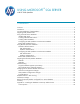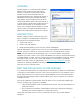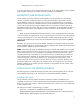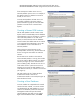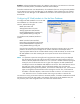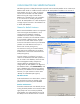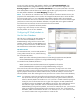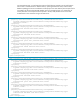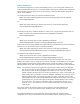HP Web Jetadmin - Using Microsoft SQL Server with HP Web Jetadmin
2
OVERVIEW
HP Web Jetadmin 10.x installs and uses by default a
database running under Microsoft SQL Express.
However, it may be more convenient for HP Web
Jetadmin to use a full Microsoft SQL Server for
performance benefits and to avoid the SQL Express 4
GB database limitation (pre 2008 R2). Fortunately,
Web Jetadmin can be configured to use SQL Server
instead of SQL Express either on the same machine or
a remote machine. This document will describe how to
create a named instance on an installation of SQL
Server, how to configure HP Web Jetadmin to use that
instance, and how to migrate an HP Web Jetadmin
database from SQL Express to SQL Server if required.
INTRODUCTION
Whether installing a local or remote SQL Server, the
steps to configure an HP Web Jetadmin installation to
use SQL Server are essentially the same:
1. Create a SQL instance
2. Create a new SQL database
3. Modify HP Web Jetadmin to point to the new instance and database
Each HP Web Jetadmin installation must point to its own unique database. HP Web Jetadmin will
allow for connection to SQL Server on the same machine or to a remote SQL Server instance.
NOTE: Previous releases of HP Web Jetadmin prior to 10.3 Service Release 3 required the
installation of a license in order to use a remote SQL database. This restriction has been lifted starting
with Web Jetadmin 10.3 SR3. Users will no longer have to obtain the database connectivity module
and install a license in order to use a remote SQL database. For connecting to a remote SQL
database with older versions of Web Jetadmin, visit www.hp.com/go/webjetadmin for more
information on obtaining a database connectivity module license, and see “Appendix A” for
instructions on how to install the license.
FIRST TIME INSTALLATION OF WEB JETADMIN
As a convenience, Web Jetadmin will install SQL Server 2008 Express by default as a SQL database
is required to run Web Jetadmin. However, newer versions of SQL Server such as 2008 R2 or 2012
may be preferred by users for reasons such as increased database size limit. While Web Jetadmin
thoroughly tests the SQL Express that it installs by default, other versions of SQL Server are certainly
welcome to be used.
For first time installations of Web Jetadmin where the desire is to use a remote SQL database right
from the very beginning, two options are available:
Allow the Web Jetadmin installer to install SQL Server Express, then point the installation to a
remote SQL instance
Run a command line installation of Web Jetadmin and choose to bypass the SQL Express
installation, then point the installation to a remote SQL instance
For the latter, the installer can be run from a command line as such to skip the SQL database
installation:
Figure 1—Assign Network Service rights