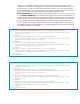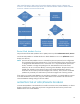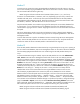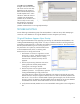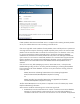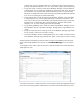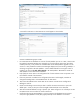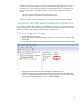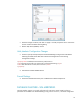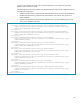HP Web Jetadmin - Using Microsoft SQL Server with HP Web Jetadmin
19
Once the changes are done, click “OK” or “Apply”. This will prompt the user to restart the
service. Confirm the below warning dialog.
Restart “SQL Server (HPWJA)” service.
Web Jetadmin Configuration Changes
Create or open (if already exists) the file DatabaseSettings.config.xml file and add the
following xml block which deals with Custom Port Configuration to the existing
configuration settings.
<property name="DatabaseConnectionFactory.MachinePort">
<type>HP.Imaging.Wjp.Sdk.Core.Framework.ConfigurationItemString</type>
<value>Enter SQL Server Custom/Static Port here</value>
</property>
Save the file and Start HPWJA Service.
Firewall Settings
Ensure that the defined custom port is added to the firewall exception list.
DATABASE FAILOVER—SQL MIRRORING
HP Web Jetadmin supports a mirrored configuration for SQL Server 2005/2008 by allowing
parameters to be added to the DatabaseSettings.config.xml file. However, a clustered configuration