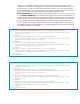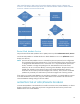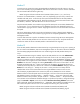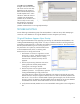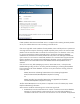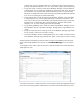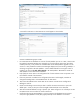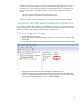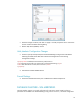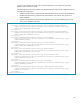HP Web Jetadmin - Using Microsoft SQL Server with HP Web Jetadmin
18
technique to test that the user login is correct is to use SQL Server Management Studio to log in to
the instance. If the same credentials entered into the DatabaseSettings.config.xml file cannot
successfully log in to the instance through SQL Server Management Studio, Web Jetadmin will
have the same problems. Command line utilities can also be used to determine if the login is
correct:
osql -U(user name) -P(password) -S(server name\instance) or
sqlcmd -U myName -P myPassword -S theServerName\instance
If the login succeeds, confirm that the login has correct rights on the Web Jetadmin database.
CHANGING THE PORT USED FOR REMOTE CONNECTION
It is possible to configure Web Jetadmin to use a different port to connect to the remote SQL instance
than the default port of 1433 if desired. Security concerns may dictate that a different port than the
well-known 1433 be used. Perform the following steps to change the port:
SQL Server Configuration Changes
Stop HPWJA Client and Service.
Choose “SQL Server Configuration Manager” from Start -> Program Files -> Microsoft SQL
Server 2005.
Go to “SQL Server 2005 Network Configuration” and choose “Protocols for HPWJA” option.
Double click on the TCP/IP protocol and navigate to “IP Addresses” tab.
Now move to “IP ALL” group (which will be at the end of IP Addresses tab). Remove the
value in “TCP Dynamic Ports” field and set the desired static port in the “TCP PORT” field.
(For example, in the below picture the port is changed to 1432)