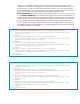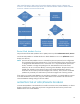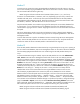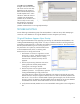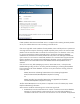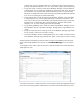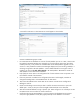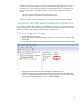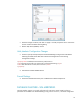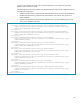HP Web Jetadmin - Using Microsoft SQL Server with HP Web Jetadmin
17
A successful connection to a local SQL Server would appear is shown below.
Common troubleshooting steps include:
1. For remote SQL Server databases on versions of Web Jetadmin prior to 10.3 SR3, a license must
be installed in HP Web Jetadmin (see “Appendix A”). Even though the license may have been
installed previously, it may need to be re-installed after an HP Web Jetadmin upgrade to a new
version. It is also possible that while License Manager displays the license as being installed, it is
not being recognized in HP Web Jetadmin. A more reliable method for ensuring the license is
installed is to check under Help, About, Details in HP Web Jetadmin. Remember to restart the
Web Jetadmin service after license installation.
2. Fully qualify the server name in the configuration file if name resolution issues are present or use
the IP address instead of the hostname.
3. If the user password was edited in the configuration because it had changed, remember to
change the heading back to “PlainTextPassword” for that section.
4. TCP/IP must be enabled on the remote SQL server instance. Use SQL Server Configuration
Manager to confirm.
5. Check firewall settings to ensure the port that is used for the remote connection is open. The
default port is 1433, but this port can be changed as described later in this document.
6. SQL Server 2008 R2 defaults to using a dynamic port. Either configure to use a fixed port or start
the SQL Browser service to allow for remote connections.
7. Confirm that the user HP Web Jetadmin is using to connect to the database has at minimum
read/write rights (database owner (dbo) rights preferred) on the database. An excellent