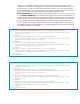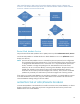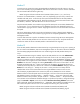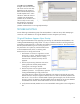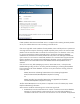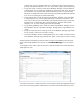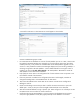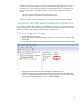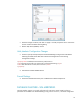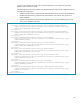HP Web Jetadmin - Using Microsoft SQL Server with HP Web Jetadmin
15
Microsoft SQL Server Claiming Stopped
If Web Jetadmin claims the Microsoft SQL Server is “Stopped” after restarting the Web Jetadmin
service, this indicates there are issues connecting to the SQL server.
If this occurs right after initial installation of Web Jetadmin, there could be policies or permissions
restricting SQL Server Express from being installed completely. Many times in this scenario Web
Jetadmin will not have been able to create all of its necessary files in its directories. In this case,
try running command line installer mentioned earlier to bypass the SQL Express database
installation. This should ensure all Web Jetadmin files are present. This message would also be
quite common if it was chosen to install Web Jetadmin from a command line to bypass the SQL
Express installation. This message would subsequently disappear once the configuration file is
edited to point to the remote SQL instance and database and the Web Jetadmin service is
restarted.
If this issue occurs only after attempting to point to a remote SQL Server, it is likely that the
DatabaseSettings.config.xml file is now being read but something is preventing Web Jetadmin
from connecting to the remote database. For clues on why the connection is failing, check the
trace logs under:
DRIVE:\Documents and Settings\NetworkService\Local Settings\Application
Data\Hewlett-Packard\HPWebJetadmin\WjaService\tracing
Or
DRIVE:\Windows\ServiceProfiles\NetworkService\AppData\Local\Hewlett-
Packard\HPWebJetadmin\WjaService\tracing
The files named HPWJAService-xxx.itl (where xxx represents a series of numbers) may contain
helpful troubleshooting information.
Some common conditions and resulting errors in the trace log include :
disabled TCP/IP on the remote SQL server instance - Could not connect to the database.
Message: A network-related or instance-specific error occurred while establishing a
connection to SQL Server. The server was not found or was not accessible. Verify that the