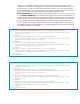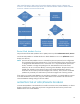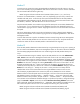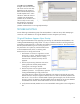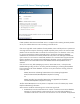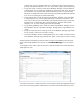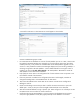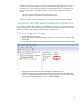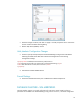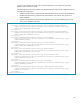HP Web Jetadmin - Using Microsoft SQL Server with HP Web Jetadmin
14
Click OK within the Restore
dialogue and watch the results.
The restore runs for some time
depending on the amount of
data within the backup file but
should complete with a 100%
indication. When the restore is
complete, start the HP Web
Jetadmin service and then use a
client to verify success. Verify
that All Devices contains the
number of devices HP Web
Jetadmin contained when it was originally backed up.
TROUBLESHOOTING
Use the following troubleshooting steps if HP Web Jetadmin is unable to start up after attempting to
connect to a new database or the original database continues to appear upon startup.
Original Database Appears Upon Startup
If the original local database is still appearing upon startup, this indicates that Web Jetadmin is not
reading the DatabaseSettings.config.xml file. It is easy to confirm that the file is not being read and
processed by opening the file in a text editor and checking the Password section. This section should
take the password and encrypt it for security purposes. If
the password is still in plain text, and the header claims
to be PlainTextPassword, the file is not being read.
Reasons the file isn’t being read include:
1. The filename is incorrect. It might have .xml.xml
at the end, or .xml.txt. If Windows Explorer is set
to hide known extensions, there is a strong
chance the file is named incorrectly and not
apparent.
2. The file may be missing characters such as the
opening character whereby Web Jetadmin
would ignore it as being a valid file.
3. The file may have incorrect rights for Web
Jetadmin to process it. It is imperative to open the
existing DatabaseSettings.config.xml file and
copy/paste the new contents as they are displayed in this paper to maintain the user rights.
The file must have read/write rights for Network Service in order for HP Web Jetadmin to be
able to use it. If a new file is created instead of opening the existing file, the new file assumes
the user’s rights. If this happens, HP Web Jetadmin does not attempt to use the new database
and defaults to the old one. Ensure that Network Service has read/write rights.
4. Verify that the HP Web Jetadmin service was restarted after making edits to the configuration
file.
Figure 12—Overwriting the database
Figure 13—Setting the backup source