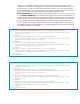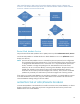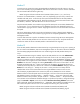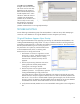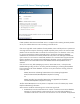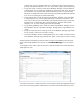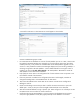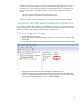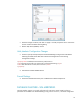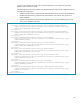HP Web Jetadmin - Using Microsoft SQL Server with HP Web Jetadmin
12
These same files apply to both cases of using either domain machine account or domain user
account. It is the account that the WJA Service runs under that dictates whether a domain machine
account or a domain user account will be used.
Restart Web Jetadmin Service
Stop and restart the HP Web Jetadmin Service (HPWJA Service) under Administrative Tools, Services.
Launch HP Web Jetadmin to validate that the new blank database is now in use (All Devices should
display zero devices).
NOTE Once the HP Web Jetadmin service is restarted, the plain text password in the configuration
file is hashed (grayed) if SQL Authentication is used, and the heading of the password section
is changed from “PlainTextPassword” to “Password”. If it is required to edit the password in
the file, remember to change the heading back to “PlainTextPassword” for that section.
Otherwise, the service will have difficulty connecting to the database. The password is also
hashed when passed over the network to login to the remote SQL database. However,
certificates are not used to provide the strongest level of security. Future versions of HP Web
Jetadmin may eventually use certificates to provide the strongest level of security possible.
If the option to not install a SQL database was used during installation, once Web Jetadmin connects
to the SQL database for the first time, many files a directories will be created in the same area as
where the database.Settings.config.xml file was edited.
MIGRATING THE HP WEB JETADMIN DATABASE
Once HP Web Jetadmin is launched after a successful connection to the remote database, no devices
display in the device list. Some users may choose to migrate the devices from the previous local
database to the new remote database.