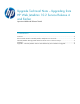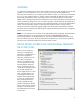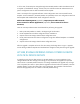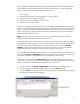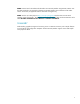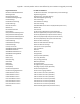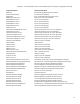HP Web Jetadmin - Upgrading from HP Web Jetadmin 10.2 SR4 and Earlier
6
After the upgrade is complete and the filter and groups details are known, the administrator should
begin to address all issues noted. The process for addressing these issues is simple. The following
items can cause the HP Web Jetadmin upgrade to flag an issue:
1. Filter is invalid
2. Column text string used in filter has changed or is no longer usable
3. Column property used in filter has changed
4. Column used has been replaced by <other column>
5. Column has been made Obsolete
The first three cases require that the filtering issue be investigated and addressed because the filters
noted are no longer functional. The fourth and fifth issues indicate either a newer column exists or the
column is no longer valuable and is being made obsolete. In the case where a newer, replaced by
column exists, the filter or column continues to function, but the obsolete item will be removed from
HP Web Jetadmin at some future time.
NOTE: The release where this removal will occur is to be determined. HP will notify customers
through the support documentation when the removal occurs.
Aminstrators should switch to replacment items quickly to obtain optimal support. Most items that are
simply obsolete will also be removed in a future HP Web Jetadmin release. Obsolete items really do
not have a simple one-to-one replacement. Administrators should work with the new Counters,
Supplies, or other colmns and sub-columns to find the correct solution. In some cases, obsolete
simply means the item is no longer of value and will be removed at a future date.
For each logged item, evaluate the issue message content for the affected filter name. Edit the filter by
using either the Groups or Filtering editor interface, depending on where the filter is being used. In
many cases, the editor will reveal that the filter is not valid due to a name change.
The example condition shown in the Filter Editor (Figure 6) reveals that filter element names are
invalid. In this case, the data elements must be changed to valid data elements because of renaming.
Here are some steps that should be taken to address a specific filter issue:
1. Copy the contents of the Advanced Filter Editor into Notepad or some other text editor.
2. Clear the contents of the HP Web Jetadmin editor UI, and enter Basic edit mode.
3. Through the Basic edit interface, aquire new filter data elements and rebuild filtering acording to
the messages revealed in filter issue logging.
Figure 6 – Filter Edior – Advanced Edit Mode