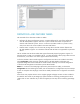HP Web Jetadmin - Supported Printer Features in HP Web Jetadmin
19
Copy Background
Cleanup
Use this option to set the default amount of background to be removed from the original document being scanned. For example, if a higher value is set
then more of the background is removed from the original.
Copy Content Orientation
Use this option to specify the default orientation for the scan job and binding format of the original document and the print job. If the setting is:
● Book-Style: The original document has book-style (long edge) binding and the printed document has book-style binding.
● Book-style original; Flip-style Copy: The original document has book-style (long-edge) binding and the printed document has flip-style binding.
● Flip-style: The original document has flip-style (short edge) binding and the printed document has flip-style binding.
● Flip-style original; Book-style Copy: The original document has flip-style binding and the printed document has book-style binding.
Copy Darkness
Use this option to specify the default amount of exposure that is applied to the scanned document. For example, a lower setting will cause the printed
output to be lightened; a higher setting will cause the printed output to be darkened.
CopyHeavyOriginals
Use this option to specify the weight of the original scanned documents. When heavy paper is used, the device adjusts the tension and moves the
paper through the scanning area at a slower rate. For paper that weighs more than 100 g/m2, the quality of the output might improve if you select the
Heavy option. To specify the weight of the original scanned documents, select the Normal or Heavy option.
Copy Job Auto Interrupt
This option allows the device to interrupt an active network print job to print a new copy job initiated at the device control panel. With this feature
enabled, users do not have to wait for large, multi-copy network print jobs to finish printing before they can print a new copy job.
Copy Job Build
Use this option to enable by default combining multiple scanned jobs into a single printed document. If this option is enabled, then multiple scan jobs
will be combined into one print job and no other network print jobs will interrupt the copy. If it is disabled, the scan jobs will remain separate scan jobs.
Copy Job Scan Ahead
When this option is enabled, a user can walk up to the device and initiate a copy job while the device is printing a network print job. The device scans
and holds the copy job, but first finishes printing the network print job before printing the copy job. When this option is disabled and a user initiates a
copy job while the device is printing a network print job, the device waits until it finishes printing the network print job to start scanning the copy job.
The device displays a message on the control panel saying that the copy job is blocked and will be processed as soon as the current job finishes
printing. The user can choose to cancel the copy job or leave the originals in the automatic document feeder (ADF) or on the scanner glass.
Copy Optimize
Text/Picture
Use this option to optimize the quality of copy output based on the content of typical copy jobs. You can choose to optimize for text, photographs,
printed pictures, or a mix of text and pictures.
Copy Output Bin
This option lets you specify the default output bin for copies. The output bins that you can select depend on the output device connected to the device.
If you want to take advantage of the one-touch copying feature, change the default output bin to where users typically send printed copies. This
eliminates the need for users to specify the output bin at the control panel each time they make copies.
Copy Pages Per Sheet
Use this option to specify the default number of pages to print on one physical piece of paper and how those pages are ordered on the paper.
Copy Paper Tray
Selection
Use this option to specify the default input paper tray the device should use for a copy job.
Copy Reduce/Enlarge
Use this option to specify the default reduction and enlargement configurable settings for scanned jobs.
Copy Sharpness
Use this option to specify the default amount of sharpness to be applied to the original document being scanned. A higher value produces sharper
copies.
Copy Staple
Use this option to specify the default staple placement for copy jobs. This setting is only available if a stapler is attached to the device.
Default Copier Copies
This option allows you to select the default number of copies for each copy job initiated from the control panel.
Default Copy Collation
This option lets you specify collation behavior. Since collation consumes additional resources on the device, turning this feature off can sometimes
allow the device to complete jobs which otherwise may have failed to complete.
Default Edge-to-Edge
Setting
Use this option to specify whether copies are printed as close to the edge of the page as possible or printed with the normal unprinted border.
Default Image Quality
This option lets you select the default copy quality. Choose a high quality for maximum performance, or a lower setting for more economic operation
when the best performance is not needed.