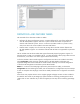HP Web Jetadmin - Supported Printer Features in HP Web Jetadmin
17
Status Page Language
This option lets you specify the device personality (PCL, PostScript, Text, or HP-GL2) that the HP Jetdirect print server uses when it sends a status
page to the device. You might need to change the status page language to accommodate a particular printing device. For example, a PostScript
printer might not be able to understand the default PCL print page that an HP Jetdirect print server sends.
Stored Job Sort Order
Use this option to specify the sort order of the stored print jobs on the device. You can sort stored print jobs by the date or the job name.
Supplies Status
Messages on Control
Panel
This option lets you control whether or not supplies-related status messages are displayed on the control panel.
Suppress Blank Pages
This option lets you specify how the device responds when a job with blank pages is printed. Allowing the device to suppress printing blank pages can
save you time, toner, and paper.
System Setup Ram Disk
Use this option to turn off RAM Disk functionality or to set it to automatic. If Auto, a RAM disk is created whose size is determined by the printer as a
percentage of the amount of installed memory.
Time Zone
This option lets you specify what time zone the device is in, given in hours ahead or behind Greenwich Mean Time (GMT).
Time Zone/Daylight
Saving
Use this option to specify the Greenwich Mean Time (GMT) by indicating which time zone the device is located in and whether the clock on the device
is automatically adjusted for daylight saving time. You can also use this option to set the real time clock to the local time on the device. The device
uses the real time clock to adjust the weekly timer mode, wake up at a particular time, enable time stamps on email alerts, and record internal event
times. This feature provides the maximum flexibility for time configuration and management. When used with the local time on the device, the Time
zone settings and Daylight saving settings options help indicate the GMT time. You can also use this option to specify the date range for daylight
saving time, which should match the daylight saving time schedule for the location of the device.
Tray 1 Mode
This option lets you specify: Cassette-Lets the device prioritize by paper size first. First-Instructs the device to always try to use paper from that tray,
regardless of the media type or size specified.
Tray Administration
This option lets you assign media sizes and types to input trays.
Tray Setup Media Type
This option lets you select the default paper type to be selected for each tray.
Use Another Tray
Use this feature to set the device to use another tray if necessary. If you select Enabled (default), the printer prompts users to use another tray when
the selected tray is unavailable. If you select Disabled, the printer does not prompt the user.
Use Requested Tray
Use this feature to specify how the device handles jobs with a specific input tray. To have the device use another tray when necessary, select
Enabled. To not direct the device to use another tray when necessary, select Disabled. You will then need to provide paper through the same tray.
Select Exclusively (default) to ensure that the printer will not automatically select another tray when you indicate that a specific tray should be used.
Select First to allow the printer to pull from a second tray if the specified tray is empty or contains a different media type or size.
Supplies
Black Cartridge Low
Threshold
Use one or more of these options to specify the supply level threshold to reach before displaying a message indicating that the supply is low.
Black Cartridge Very Low
Action
Use one or more of these options to specify the action for the device to take when a supply reaches a very low condition. To set each option, select: ●
Stop to stop the current print job. ● Prompt to Continue to allow the user to decide whether or not to finish printing. ● Continue to complete the current
print job.
Color Cartridge Very Low
Action
Use one or more of these options to specify the action for the device to take when a supply reaches a very low condition. To set each option, select: ●
Stop to stop the current print job. ● Prompt to Continue to allow the user to decide whether or not to finish printing. ● Continue to complete the current
print job.
Cyan Cartridge Low
Threshold
Use one or more of these options to specify the supply level threshold to reach before displaying a message indicating that the supply is low.
Document Feeder Kit
Very Low Action
Use one or more of these options to specify the action for the device to take when a supply reaches a very low condition. To set each option, select: ●
Stop to stop the current print job. ● Prompt to Continue to allow the user to decide whether or not to finish printing. ● Continue to complete the current
print job.