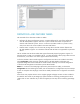HP Web Jetadmin - Supported Printer Features in HP Web Jetadmin
16
Restore Modes
Use this option to restore all fuser modes to their default or factory settings.
Rotate Offset
Use this to enable or disable Rotate Offset, which allows you to print multiple copies of a job in alternate orientations.
Show Date and Time
Use this option to enable the printer to hide or display the date and time on the device control panel.
Show Network Address
Use this option to enable the printer to display the IP Address or the Network Address button on its control panel (which button is displayed depends
on the device). Enabling this feature makes it easier to see the device’s IP address.
Size / Type Prompt
This option lets you specify whether the control panel displays the message "To change size or type press check on the control panel" when a paper
tray is opened and closed. In either case, HP Web Jetadmin displays a "Tray empty" message on the device's Status page.
Sleep / Wake Time
This option specifies the time of day that you want the printer to automatically start waking (or warming) up and also sleeping.
You can save energy when the device is not in use for the time specified in Sleep delay. After Sleep delay is applied, Sleep mode is automatically
enabled. It might take some time for the device to return to a Ready state once it is in Sleep mode. Wake time can only be set if the Sleep delay time is
set.
Setting a Wake time is useful to ensure the device is ready at a certain time and not in Sleep mode. For example, to make sure the device is ready at
7:45, set the Wake time for 7:30, then set a Sleep delay of 30 minutes or longer so people have time to use the device before it re-enters Sleep Mode.
Wake time can only be set if the Sleep delay time is enabled.
Some devices also support Sleep time. Use Sleep time to ensure the device enters Power save mode at the specified time, such as the end of the
work day. Sleep time can only be set if you have enabled Sleep delay.
Sleep Delay (Minutes)
Use this option to specify the number of minutes the device must be idle before it automatically enters Sleep Mode. This option is useful for reducing
the average power consumption when the device is not used often.
Sleep Delay Time
This option, also referred to as Power Save, lets you specify how long the printer can be idle before automatically powering off. Sleep Delay mode
reduces the printer average power consumption after it has been idle for a specific length of time. This is useful if the printer is not used often.
Sleep Mode
Use this option to specify how the printer goes into sleep mode, and then how it warms up again.
Sleep Schedule
Use this option to specify the time of day you want the device to automatically wake up (or warm up) and enter sleep mode. The wake up time ensures
that the device is ready at a specific time each day. The sleep time ensures that the device enters its energy-saving sleep mode when it is not in use,
such as in the evenings or on the weekend. You can specify a different sleep schedule for each day of the week. You can also add, edit, and delete
sleep schedules for holidays.
Sleep Timer Settings
Use this option to configure the Sleep Mode/Auto Off feature on the device. When this feature is enabled, the device automatically enters Sleep
mode or Auto Off mode after a specified period of inactivity and then wakes up when the specified events occur. To enable the Sleep Mode/Auto Off
feature, select the Enable Sleep Mode/Auto Off Timer checkbox. Enter the number of minutes the device waits with no activity before entering Sleep
mode in the Sleep Mode/Auto off after field. Valid values are 1 through 120. To specify which events wake up the device, select one of the following
options: ● All events: The device wakes up when any event occurs. ● Network port: The device wakes up only when a network port event occurs. ●
Power button only: The device wakes up only when the power button on the device is pressed. To disable the Sleep Mode/Auto Off feature, clear the
Enable Sleep Mode/Auto Off Timer checkbox
Stand by Fuser Mode
Use this option to set the temperature for a Fuser Mode when it is in standby mode. Turning this off means using less energy but warm up time for a
print job will take longer.
Stapler Offset Mode
If an HP 3-bin Stapler/Stacker accessory is installed on the device, use this option to specify whether each print job is offset in the output bin.
Offsetting the print jobs makes it easier to separate multiple print jobs.
Staples Out Override
Use this option to specify the default action that the printer takes when the output bin is full or when the stapler runs out of staples.