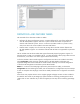HP Web Jetadmin - Supported Printer Features in HP Web Jetadmin
15
OXPd Authentication
Agents
OXPd authentication agent files contain the information that OXPd-enabled devices require to contact OXPd authentication servers and authenticate
users who are signing in on the device. Use this option to manage the OXPd authentication agents that are stored on the device.
OXPd Authorization Proxy
Configuration
OXPd authorization proxy files contain the information that OXPd-enabled devices require to access OXPd authorization agents from third-party
solutions. Use this option to manage the OXPd authorization proxy that is stored on the device.
OXPd Device Functions
Use this option to add, delete, and list the OXPd device functions for a third-party device. An OXPd device function definition consists of a title list,
description list, icon list, guide, requested button position, and browser target. The browser target consists of a URI, optional credentials, and optional
initial post query form.
OXPd Enabled
Use this option to enable OXPd.
OXPd OPS Config
Settings
Some devices have a limited amount of internal storage. For these devices, you can store OXPd services data on an external OXPd Pro Server (OPS)
instead of the device's internal storage. The OXPd-enabled firmware in the device does not store OXPd services data. Before you can perform any
OXPd services operations on the device, you must use this option to configure the OXPd Pro Server.
Paper Tray Assignments
This option lets you assign media sizes and types to input trays. You can also see how much media is in each tray.
PCL Form Length
Use this option to set the PCL form length on the device. You can specify 5 to 128 lines of text per page. The device uses the PCL form length to set
the spacing between lines. When the paper size is changed, the device automatically recalculates the form length based on the Vertical Motion Index
(VMI).
PJL Configuration
This option lets you configure the ability to print PJL files.
Power On Calibration
Use this option to help determine when a power on calibration occurs. ● On: Calibration occurs immediately following boot. ● Off: Calibration never
occurs. ● Delayed: Calibration never occurs; for the delay interval. Setting this option to Delayed controls when a calibration occurs in relation to a
power on event.
Print PDF Errors
You can choose to have a PDF error page print, which shows the error encountered and the stack at the time of the error.
Print PS Errors
You can choose to have a PostScript error page print, which shows the error encountered and the stack at the time of the error.
Printer Wakeup
This option lets you specify the time of day for the device to automatically start warming up. This option is useful if you always print a job at a specific
time of day and you do not want to wait for the device to warm up. For example, if you always print a job at 9:00 AM, use this option to have the device
start warming up at 8:45 AM.
PS Defer Media
If the device uses non-HP PostScript drivers instead of HP drivers to print jobs, use this option to enable or disable the HP paper-handling model. Non-
HP PostScript drivers do not recognize all the tray configurations and either print from a non-specified tray or do not print at all. The HP paper-handling
model always prints jobs. If the Enabled option is selected, non-HP PostScript drivers use the HP tray-selection method. This is the default. If the
Disabled option is selected, non-HP PostScript drivers use the non-HP PostScript tray-selection method.
Quick Sets
Quick Sets are shortcut jobs that can be accessed on the main Home page or within the Quick Sets application on the device control panel. Jobs can
be set to start immediately upon selection, require an image preview before completion, or use other helpful options to assist users in completing their
jobs quickly and reliably. Quick Sets are saved as a unique job and do not impact the defaults set for the device.
Quiet Mode
This option provides a quieter printing experience by slowing the printer down for office printing or increasing the speed to the full speed for large jobs.
You can select the value as On, Off, Auto Transition. Auto Transition allows you to set a predetermined job size of 10 to 999 pages, and print jobs
will print in the Quiet Mode for all print jobs up to the user's predetermined page size. Jobs that have pages above the predetermined size will print at
the full speed.
Replace Supplies
This option lets you specify the behavior of the device when a supply reaches "Low" or "Out", including whether the device should stop, or prompt the
user for the option to Override at Out through the device's control panel. HP Web Jetadmin will only show this option if it is the current setting.
Resolution
This option lets you select the default resolution for print jobs that do not specify a resolution. This option can be useful for saving toner on draft print
jobs or any print job without a specified resolution.
Resolution Enhancement
This option turns REt (Resolution Enhancement Technology) on and off. REt sharpens the printing resolution but slows down printing. If the resolution
selected is above 1200 dpi, REt will not be used, regardless of this setting.