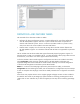HP Web Jetadmin - Supported Printer Features in HP Web Jetadmin
14
Home Screen Language
Selection
Use this configuration option to show or hide the language Selection button on your device. You can also select up to four alternate languages and
keyboard layout languages.
I/O Timeout to End Print
Job
This option lets you select the amount of time the device should wait between packets of data on a print job before canceling that job, between 15
seconds and 5 minutes.
Input Auto Continue
This option lets you specify the default action that the device takes when the specified media size or type is not available. It also lets you specify how
long the device waits before performing the default action.
Input Auto Continue
Timeout
This option lets you specify how long the device waits before performing the default action when the specified media size or type is not available.
Invalid Personality
Reports
Use this option to determine whether invalid personality reports are enabled or disabled for a product.
Jam Recovery
This option allows you to select the default device reprint behavior after a paper jam is cleared on a fax receive, copy, or print job. The settings include:
Disabled-The device will never reprint a page after clearing a paper jam; Enabled-The device will always reprint a page after clearing a paper jam;
Auto-The device will reprint a page after clearing a paper jam, if the installed memory is greater than 7 MB.
Job Hold Timeout
This option lets you specify how long the device holds a print job that has not printed before automatically deleting the print job.
Job Retention
This option lets you enable and disable the job retention feature. The job retention feature is available on some printers that have mass storage
capability. This allows you to store print jobs in the flash memory on a printer. You can then call the print job from the printer control panel as needed.
You can also store secure private copies to hold a print job until a user releases it by entering a personal identification number.
Job Storage Limit
This option lets you specify how many jobs can be stored on the device hard disk at the same time.
Key Press Sound
Use this option to specify whether or not the printer emits a sound when a key is pressed in its control panel.
Keyboard Layout
Use this feature to set the keyboard layout on your device's control panel to your language.
Manually Feed Prompt
Use this feature to specify whether Manual Feed Prompt will be displayed always, or only if the tray is not loaded. If you select Always (default), the
system always generates a prompt before pulling from the multipurpose tray. If you select Unless loaded, the system generates the prompt only if the
multipurpose tray is empty or if it is configured for a different type or size.
Media Administration
This option allows you to enable or disable the media types that the device uses. You can also define your own media types.
Optimum Speed/Cost
This option optimizes the performance or cost per page depending on the expected color content of typical print jobs. You can choose whether print
quality is more important or whether speed of the print job is more important.
Optimum Speed/Energy
Usage
Use this option to configure the optimum speed or energy usage for the device. This setting controls the fuser cooling behavior on the device.
Order Supplies % Level
Use this option to configure the low threshold for supplies
Original Orientation
This option lets you specify the default orientation of the information on the printed page. This is useful if the device is typically used to print with a
specific orientation. For example, if the device is dedicated to the accounting department and those users typically print spreadsheets with many
columns, set the default orientation to Landscape to show as many columns as possible on one page.
Outgoing Servers
Use this option to manage the SMTP email servers on a device that is used to send outgoing emails.
Output Autocontinue
This option allows you to control the behavior of the device if a print job is submitted which specifies a paper tray and/or paper size which does not
match the current device configuration. This allows the device to resolve conflicts between the print job specification and the device configuration.
Override A4/Letter
Use this option to print on letter-size paper when an A4 job is sent but no A4-size paper is loaded in the device, or to print on A4 paper when a letter-
size job is sent but no letter-size paper is loaded).
OXPd Accessory Records
Use this option to add, delete, and list the OXPd accessory records on the device. Accessory records are either shared or owned. A shared accessory
record describes an accessory that multiple web applications can use and contains a product ID, vendor ID, and serial number. An owned accessory
record describes an accessory that only a single web application can use and contains the same fields as a shared accessory record as well as a
callback URI, server context ID, optional network credential, connection timeout, and response timeout.