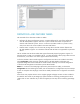HP Web Jetadmin - Supported Printer Features in HP Web Jetadmin
13
Courier Font Type
This option allows you to choose whether the regular courier font or a dark font is used. This setting does not affect fax or copy jobs, but does apply to
the internal reports which contain a Courier font. The regular TrueType Courier font prints somewhat lighter than the bitmap fonts for the same.
Date/Time Format
Use this option to specify the format for dates and times as displayed on the device.
Date and Time
This option allows you to remotely specify the date and time for a device or group of devices.
Daylight Savings Time
Use this option to specify the date range for daylight saving time (summer time), which should match the daylight saving time schedule for the location
of the device.
Default Input Paper Tray
This option lets you specify which tray the device should first draw paper from as a default (upper paper tray or lower paper tray).
Default Media Size
This option lets you specify the default media size. Any media size that users select when printing a job overrides the default setting.
Default Media Type
This option specifies the default media type. The drop-down list contains all the media types that the device supports. This option is useful if the device
is typically used to print on specific media. For example, if the device is dedicated to the human resources department and they typically print on three-
hole punched paper, set the default media type to "Prepunched".
Default Print Density
This option lets you select the default density for print jobs, which affects all pages printed on the device (host print jobs, received faxes, copies, and
internal reports).
Default Printer Copies
This option lets you specify the default number of copies that are printed for each print job if not specified in the job.
Delay Calibration at
Wake/Power On
Use this option to control the timing of the calibration when the printer wakes up or is turned on.
Device Certificates
Use this option to configure the SSL trusted CA certificates (public keys) used for web browsing from the device to external web sites (for example,
enabling OXPd 1.6 support). You can add, delete, and view device certificates. If there are no device certificates in the device's certificate store, the
device uses the HP Jetdirect CA certificate, if any.
Device Location
This option identifies the device based on its location.
Device Name
This option identifies the device based on its name.
Device Volumes
This group of options selects the volumes of certain sounds emitted by the device.
Duplex Binding
This option instructs the device to print on both sides of paper when the print job does not specify a preference.
Duplex Blank Pages
This option lets you optimize the duplex printing performance, by sending the last page of an odd-numbered print job through the regular print path
instead of the duplexer.
Duplex Impressions
This option forces a device to count impressions instead of sheets. Impressions are used to improve accuracy for billing by color or mono pages
printed. This option also includes an Opt in agreement to make the user aware that once enabled, this setting cannot be disabled.
EconoMode
This option instructs devices to use Economode (toner saving) by default for jobs that do not specify an Economode value.
Fuser Modes
Use this option to specify the fuser temperature mode for all the media types that the device supports. You can associate a different fuser temperature
mode with each media type. If your environment experiences variable humidity conditions, changing the fuser temperature mode can maximize the
print quality.
High Capacity Output
Mode
This option lets you specify which high-capacity output accessory the device directs output to. Directing output to various high-capacity output
accessories can help reduce how much time you spend going to the device and removing output from full bins.
Home Screen
Applications
Use this option to specify which applications are displayed on the device control panel, specify the order in which the applications are displayed, and
move applications into and out of the Quick Sets folder. Third-party applications might be included in the list of applications. However, other tools might
control whether these applications are displayed or hidden on the device control panel. The Quick Sets folder appears in the main list of applications.
Only one Quick Sets folder is allowed. Quick Sets applications can reside in the main list of applications or in the Quick Sets folder. Applications in the
Quick Sets folder are displayed immediately after the folder, and the application names are indented. You can move applications in the Quick Sets
folder up or down in the list or move them out of the folder into the main application list. However, you can only move Quick Sets applications from the
main application list into the Quick Sets folder.