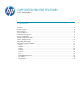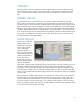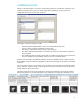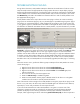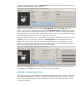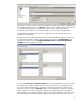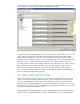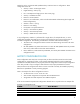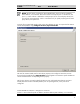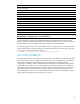HP Web Jetadmin - Supported Printer Features in HP Web Jetadmin
10
Column 3+: selected by the user
Importable Device Settings for Columns 3+ for a CSV File
Access Control List
Asset Number
Company Name
Default Copier Copies
Default Printer Copies
Device Location
Device Name
Get Community Name
Job Timeout
Set Community Name
System Contact
System Location
System Name
TCP Idle Timeout
Any user-defined settings that are specified by using the Tools > Options > Device
Management > Configuration > User Defined option.
Once the mapping is configured, HP Web Jetadmin displays the data headers and device status.
Devices which were previously discovered and successfully matched are shown in the list; any devices
in the file which were not successfully matched are counted as “Unresolved devices”.
Only the settings listed above can be imported from a file. If a setting contains a comma, quotations
must be used around that particular setting. For example, the following line can be used to set values
of "Chicago, IL, USA" and "Building 5, Floor 3":
16.24.1.26,1,“Chicago, IL, USA”,“Building 5, Floor 3”
XML TICKET PUSHER (XTP)
The goal of Web Jetadmin is to provide fleet configuration for items found under a device EWS page
to eliminate having to browse to EWS for each device one by one to configure items. Occasionally
there will be items present under EWS that are not yet available in Web Jetadmin for fleet
configuration. Fortunately, a feature named XML Ticket Pusher (XTP) can be added to Web Jetadmin
to apply XML tickets to devices for missing EWS features. An optional license must be installed into
Web Jetadmin to expose the XTP feature for security reasons. Contact HP Support in order to obtain
the license and XML tickets that have been created to date. XTP will appear at the bottom of the
Device configuration section once a license has been installed. Tickets can be uploaded to an XML
ticket repository and applied to a fleet of devices in one step.