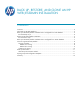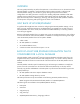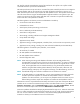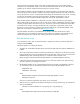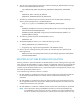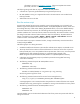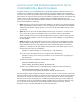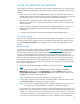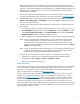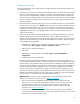HP Web Jetadmin Software - Backup and Cloning of an HP Web Jetadmin Installation
8
CLONE OR MIGRATE HP WEB JETADMIN
There might be cases when an administrator wants to make a duplicate copy of an existing HP Web
Jetadmin installation. The following are some of the reasons for making a duplicate copy of HP Web
Jetadmin:
A new or beta version of HP Web Jetadmin requires testing, and it would be ideal to test on a
separate machine without interfering with the production installation. Proper testing involves using
the same groups, alerts, and so on as the production HP Web Jetadmin installation.
Many individuals simultaneously access HP Web Jetadmin. Multiple installations of HP Web
Jetadmin improve performance. Duplicate settings and lists of devices across all installations are
easiest to manage.
If there is a failure on a production HP Web Jetadmin installation that takes it out of service, a
duplicate backup installation assumes the duties of the installation presenting the failure
(redundancy).
It is necessary to migrate from a 32-bit operating system to a 64-bit operating system.
Cloning procedure
Cloning is not a designed feature or function of HP Web Jetadmin. There might be cases where not
everything can be cloned. Limitations of cloning are explained in the next section. These instructions
are provided only as an example of how a duplicate copy (or clone) of HP Web Jetadmin can be
created.
Method 1 for cloning
One technique for cloning an HP Web Jetadmin installation involves restoring an HP Web Jetadmin
backup that was created by using the script described in Run the backup script on a different machine
than the machine where the backup was performed. This is the most complete cloning technique
because it clones the database that contains the device settings and the Settings directory that
contains the archived reports, firmware repository, archived data exports, file repositories, and so on.
Make sure that the new HP Web Jetadmin installation (clone) runs on the same drive letter and the
same directory on that drive letter as the original installation. The drive letters must match because
there are many references in the files that are copied to the new machine that point to the drive letter
that is used on the old machine.
1. Back up the original HP Web Jetadmin installation by using the procedure in Run the backup
script.
2. On the original HP Web Jetadmin installation, export all of the templates. In the Device
Management navigation pane, expand Configuration, right-click Templates, and then select
Export configuration templates. In the Export Templates wizard, select all of the templates, click
the Next button, and then complete the wizard.
NOTE This step is required if there are templates that contain passwords
3. If a true clone is required, install a fresh copy of HP Web Jetadmin on the new machine (clone)
that is the same release as is installed on the original machine.
NOTE The new copy of HP Web Jetadmin can be installed on a 64-bit version machine while
the original copy of HP Web Jetadmin is installed on a 32-bit version machine.
If the releases on the original machine and the new machine (clone) do not match, the files in the
Settings directory do not match when the backup is restored and might cause abnormalities. For
example, a new setting for the files in the Settings directory that was introduced in a release that
is newer than the backup is not available after the backup is restored. It is still possible to restore
an old copy of an HP Web Jetadmin database on a newer installation because the database