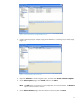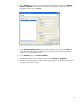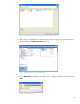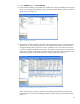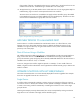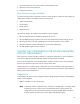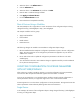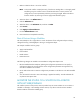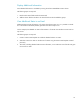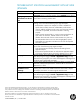HP Web Jetadmin - OXPd Solution Installer in HP Web Jetadmin
17
2. Select the device in the All Devices list.
3. Click the Solutions tab.
4. Select the device in the Solutions tab, and then click Edit.
5. Enter the URL or credential changes needed.
6. Click Apply to selected device.
7. Finish the Edit Solutions wizard.
8. Ensure that the task completed successfully.
Fleet of Devices Using a Workflow
The same example as for a single device is used—the location of the configuration depot is being
changed from http://oldconfigdepot to http://newconfigdepot.
The example workflow has four groups:
Apply Install Workflow
Echo Installed
Needs Solution
Potential Devices
The following changes are needed to accommodate a configuration depot change:
1. Edit the InstallEchoSolution template's configuration parameters to point to the new configuration
depot. This ensures that the correct configuration parameters are applied to any new devices
added to this workflow.
2. Run an Edit solution task to update the configuration parameters on all devices in the Echo
Installed group.
3. View the results for the task to ensure that the change is applied successfully. Provide credentials
for any devices that require them.
UNSET THE CONFIGURATION OR LICENSE PARAMETERS
WITH HP WEB JETADMIN
After a solution is installed, it might be necessary to unset the configuration or license parameters,
which are the URLs and optional credentials supplied when the solution is installed.
One way to accomplish this is to uninstall the solution and then reinstall it without configuration or
license parameters. However, this approach might cause a loss of internal solution data.
A better approach is to use the solution configuration or license parameters. This approach unsets the
solution parameters without adversely affecting other solution characteristics.
Single Device
In this example, the location of the configuration depot is being changed from http://oldconfigdepot
to having no configuration depot.