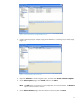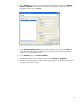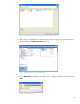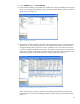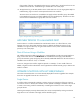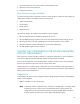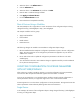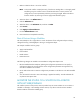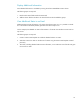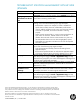HP Web Jetadmin - OXPd Solution Installer in HP Web Jetadmin
16
1. Ensure that the device is not in the workflow as discussed previously.
2. Remove the solution from the device.
3. Install the new solution.
Fleet of Devices Using a Workflow
To use the existing workflow to upgrade a solution on a fleet of devices, determine what changes are
needed to the workflow. The sample workflow has four groups:
Apply Install Workflow
Echo Installed
Needs Solution
Potential Devices
The following changes are needed to accommodate a solution upgrade:
1. Edit the Install Echo Solution template to install the new version.
2. Edit the Needs Solution group filter to test for the fully specified Echo name (including version).
3. Edit the group filter for the Echo Installed group to also test for the Echo version number.
4. Remove the old Echo solution from all devices in the Echo Installed group.
5. HP Web Jetadmin applies the new workflow.
CHANGE THE CONFIGURATION OR LICENSE PARAMETERS
WITH HP WEB JETADMIN
After a solution is installed, it might be necessary to change the configuration or license parameters,
which are the URLs and optional credentials supplied when the solution is installed.
One way to accomplish this is to uninstall the solution and then reinstall it with the new parameters.
However, this approach might cause a loss of internal solution data.
A better approach is to edit the solution configuration or license parameters (unsetting parameters is
discussed later in this white paper). This approach updates the solution parameters without adversely
affecting other solution characteristics.
Single Device
In this example, the location of the configuration depot is being changed from http://oldconfigdepot
to http://newconfigdepot.
1. Make sure the device is not in the workflow.
Note: In the Install workflow created previously, if the device needing edits is in the Apply Install
Workflow group, the workflow tries to reinstall the old solution version (with the old
configuration or license parameters) while they are being changed. Remove the device
from the workflow by removing it from the Apply Install Workflow group.