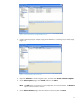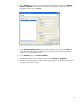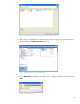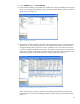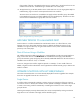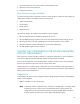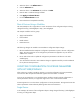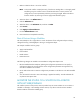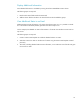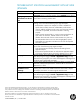HP Web Jetadmin - OXPd Solution Installer in HP Web Jetadmin
15
If the number of devices in the Needs Solution group is greater than 0, the Echo Solution was not
installed on those devices. Troubleshooting is covered later in this white paper.
16. The application log in HP Web Jetadmin shows which tasks have run. The log might be helpful in
troubleshooting. Figure 18 shows some expected entries for this workflow.
The entries show how the device was added to the Apply Solution Workflow group, then added
to the Needs Solution group, and finally added to the Echo Installed group. The device was also
removed from the Needs Solution group after Echo was installed.
Figure 18: Application Log in Showing Tasks
ADD NEW DEVICES TO A MANAGED FLEET
Now that there is a workflow established to install the Echo solution on a fleet of devices, what
happens when a new device that needs this solution is added to the fleet? The solution can be
installed on a single new device by using the Install Solutions wizard, which was demonstrated
previously in this white paper.
Fleet of Devices Using a Workflow
The workflow approach to adding new devices to a managed fleet provides time-saving benefits. To
begin, find the new devices in the All Devices list and add them to the Apply Install Workflow
group. The automatic groups and group policies already established determine if the Echo solution is
installed on the new devices. If not, it is installed.
Over time, changes to the workflow might be required. For example, if a new model of device is
added, it might be useful to edit the filter used to populate the Potential Devices group so that the new
model is included.
UPGRADE SOLUTIONS WITH HP WEB JETADMIN
This section assumes that there is a solution already deployed that must be upgraded. This example
shows how to upgrade from Echo V6.0 to Echo V7.0.
Single Device
A workflow allows automatically installing a solution version to a target group of devices. When a
new solution version is released, the workflow must be updated accordingly or disabled. Failure to do
so results in the existing workflow automatically re-installing the old solution version on the target
group of devices.
Following the example previously demonstrated, this can be accomplished by making sure that the
target device is not a member of the Apply Solution Workflow group.