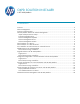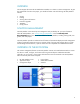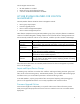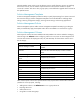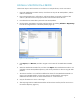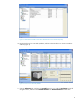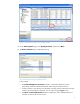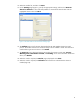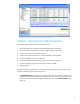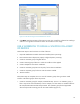HP Web Jetadmin - OXPd Solution Installer in HP Web Jetadmin
10
Figure 9: Select Devices Page in the Install Solutions Wizard
2. Click Next. With the exception of the previous screen, the wizard flow is identical to installing a
solution on a single device. Results are shown for each device in the image.
USE A WORKFLOW TO INSTALL A SOLUTION ON A FLEET
OF DEVICES
Follow these steps to install a solution on a fleet of devices:
1. Import the OXPd:Solution Installer chailet and manifest (shown previously).
2. Ensure that the solution depots are properly configured (shown previously).
3. Create an automatic group of eligible devices.
4. Create a manual group of devices to which the workflow will be applied.
5. Create a template for the solution installation.
6. Create an automatic group that uses the policy for the solution installation.
7. Create an automatic group for devices with the solution installed.
8. Test the workflow.
When these steps are complete, there is a series of automatic groups driving a solution install
workflow. The following steps outline this process:
1. Create an automatic group (for example, Potential Devices). Since it is an automatic group, a
filter is required to control membership. For this example, our filter selects two models of devices:
HP LaserJet M3035 MFP and HP LaserJet P3005. This automatic group finds all applicable
devices and provides a starting point for the install workflow (Figure 10).