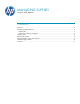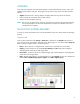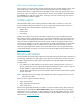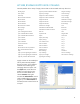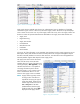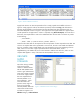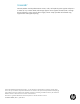HP Web Jetadmin - Managing Supplies
6
Supply level columns can also be exported to a file or simply copied into the buffer as shown in
Figure 4. Simply right-click a device list selection (as shown) and choose Copy. The information is
stored on the local buffer in CSV format and can then be pasted into other applications such as
Microsoft® Notepad as shown in Figure 5. This figure shows the supplies detail as it appears after it
is either pasted into an application or when it is exported, using Device List Export, into a CSV file. In
both cases, the complex data in each cell is established within the CSV cells in a format very similar
to the following:
… ,”CSV Header”, …
… ,”Data 1: Value 1|+|Data 2: Value 2|+|Data 3: Value 3”, …
Notice that the values that can be exposed via the tool tip feature are also exported to CSV data. This
is known as complex data and is represented in one CSV cell, but with a new header and delimiter
type. For a supplies column, header detail such as Level appears with a colon separating it from its
value, which is n. This value is again separated from the next header detail, which is
PagesRemaining. This header has its own colon between it and the next value of n, and so on. This
complex data appears in many of the newer HP Web Jetadmin device list columns.
OBSOLETE
SUPPLY
COLUMNS
HP will be retiring a number
of the existing supply
columns in a future release.
The HP Web Jetadmin team
wishes to give administrators
some time to adjust processes
to the newer supply columns
that were implemented in
HP Web Jetadmin 10.2
Service Release 1, which
were discussed in the
previous section. Figure 6
shows a list of existing
HP Web Jetadmin device list
columns that will be retired
and that now appear in an
Obsolete category in Select Columns.
Fi
g
ure 5—Device list details in CSV format
Figure 6—Obsolete device list columns category